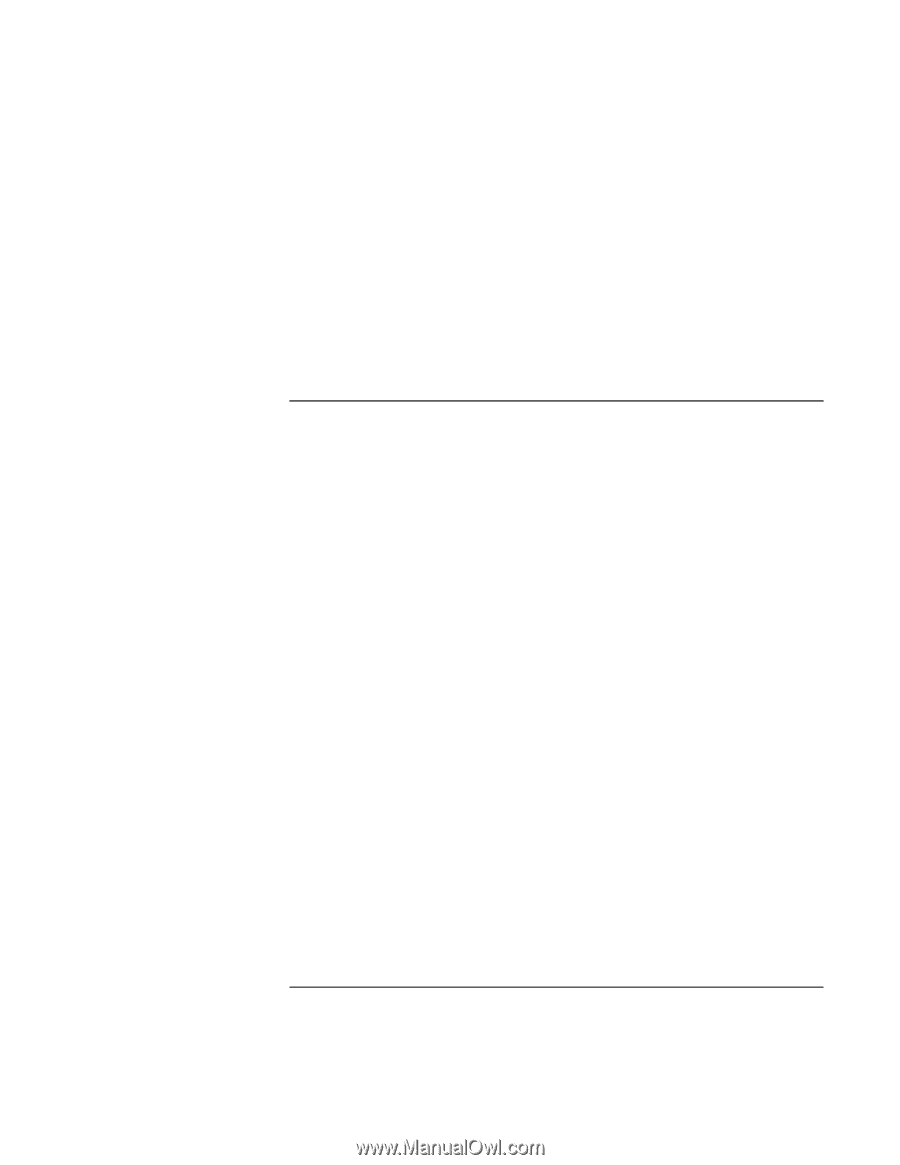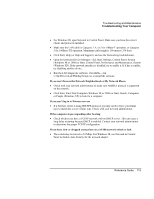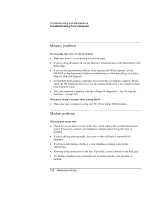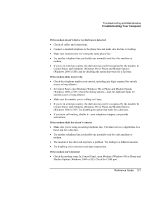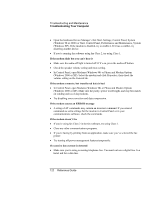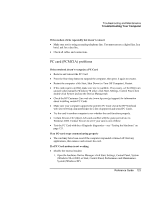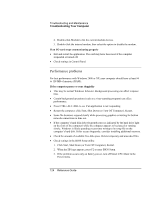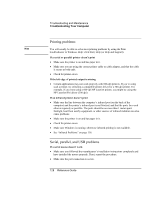HP Pavilion xu100 HP OmniBook 500 - Reference Guide Revision 3 - Page 124
Performance problems
 |
View all HP Pavilion xu100 manuals
Add to My Manuals
Save this manual to your list of manuals |
Page 124 highlights
Troubleshooting and Maintenance Troubleshooting Your Computer 2. Double-click Modem to list the current modem devices. 3. Double-click the internal modem, then select the option to disable the modem. If an I/O card stops communicating properly • Exit and restart the application. The card may have been reset if the computer suspended or turned off. • Check settings in Control Panel. Performance problems For best performance with Windows 2000 or XP, your computer should have at least 96 to 128 MB of memory (RAM). If the computer pauses or runs sluggishly • This may be normal Windows behavior. Background processing can affect response time. • Certain background operations (such as a virus-scanning program) can affect performance. • Press CTRL+ALT+DEL to see if an application is not responding. • Restart the computer: click Start, Shut Down (or Turn Off Computer), Restart. • Some file browsers respond slowly while processing graphics or waiting for broken network connections to time out. • If the computer's hard disk drive frequently runs (as indicated by the hard drive light on the front of the computer) while the computer appears to be paused or running slowly, Windows is likely spending excess time writing to its swap file on the computer's hard disk. If this occurs frequently, consider installing additional memory. • Check the amount of available free disk space. Delete temporary and unneeded files. • Check settings in the BIOS Setup utility: 1. Click Start, Shut Down (or Turn Off Computer), Restart. 2. When the HP logo appears, press F2 to enter BIOS Setup. 3. If the problem occurs only on battery power, turn off Smart CPU Mode in the Power menu. 124 Reference Guide