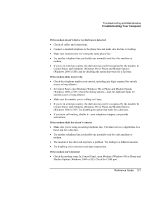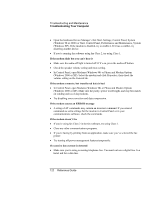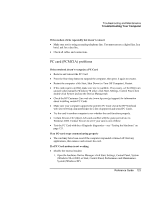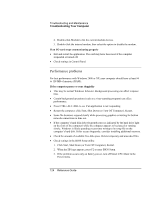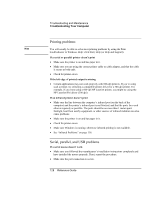HP Pavilion xu100 HP OmniBook 500 - Reference Guide Revision 3 - Page 126
HP logo appears, and follow the instructions that appear onscreen. The process
 |
View all HP Pavilion xu100 manuals
Add to My Manuals
Save this manual to your list of manuals |
Page 126 highlights
Troubleshooting and Maintenance Troubleshooting Your Computer • Move the computer away from any nearby heat source. Unplug the AC adapter and allow the battery to cool down. If the battery gets too hot, it will not charge properly. • If available, try another battery and AC adapter. If a secondary battery doesn't charge • A secondary battery won't charge until the main battery is fully charged. • Make sure the AC adapter is fully plugged into the power source and the expansion base, and that the light on the adapter is on. • Make sure the secondary battery is correctly installed and locked in place. If the computer has a short operating time • Try conserving power using the suggestions listed in "To get the most from your batteries" on page 58. • If you are running an application that has an automatic save feature (such as MS Word), disable this feature or increase the specified save time to reduce hard disk access. • If the operating time has gradually become shorter and the battery is more than a year or two old, you may need to replace the battery. • Heavy modem use can affect battery operating time. • PC Card use can affect battery operating time. • The battery gauge may need to be calibrated. Restart the computer, press F6 when the HP logo appears, and follow the instructions that appear onscreen. The process calibrates the main battery and any secondary batteries in the expansion base, and requires four to five hours per battery. You cannot use the computer during this process. If the Time Remaining for the battery is not correct • The Time Remaining is an estimate based on the rate at which the computer is using power at the moment, and so assumes that you will continue using power at that rate until the battery runs out. So, if you check the Time Remaining while the computer is using a good deal of power (such as when reading from a CD or DVD), the value will likely show less time remaining than you really have, since you will probably later switch to tasks that require less power. 126 Reference Guide