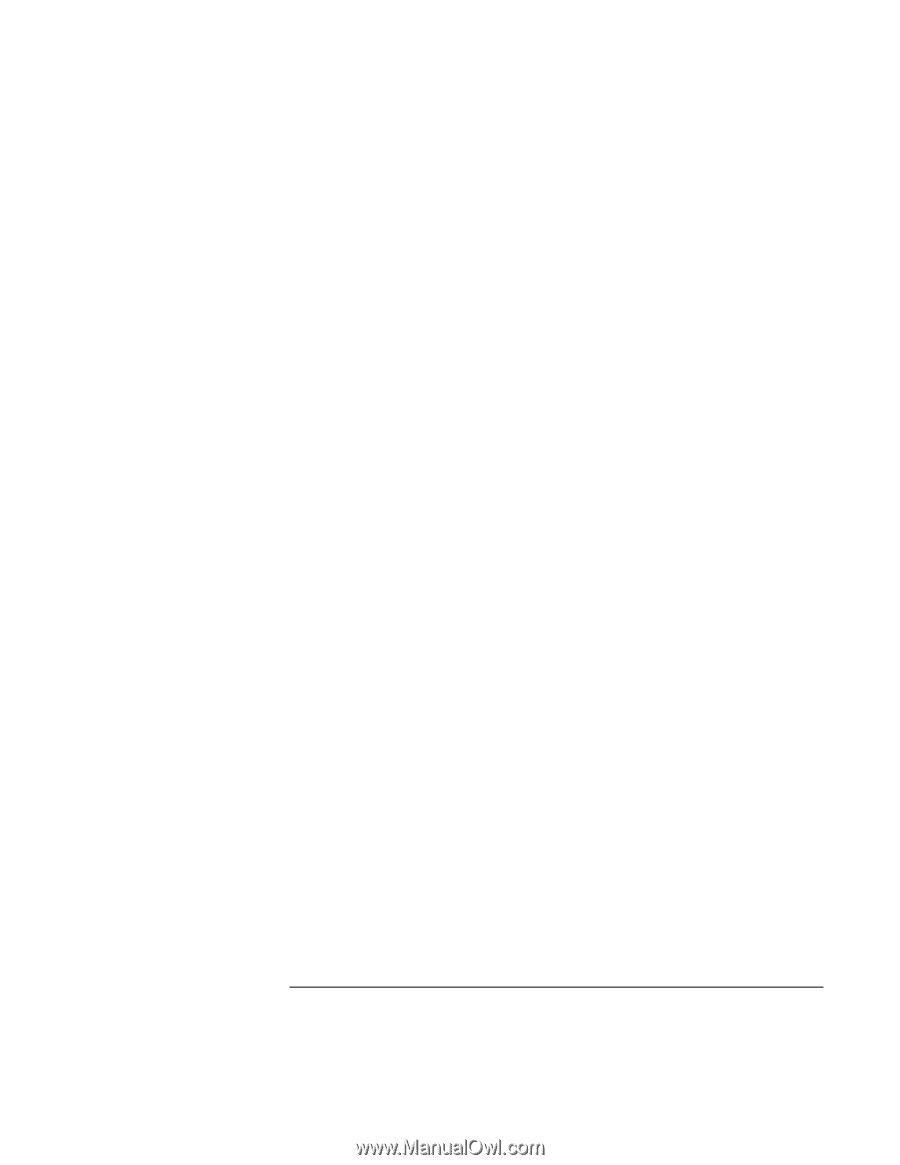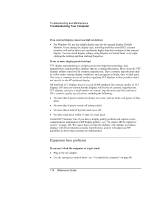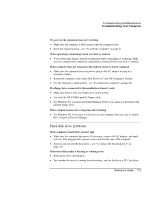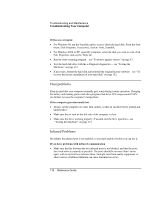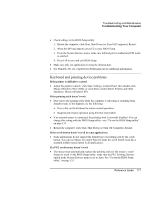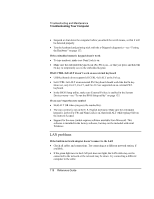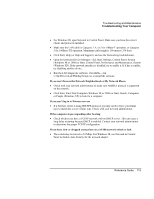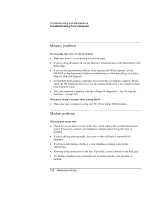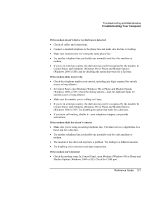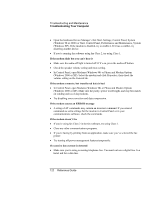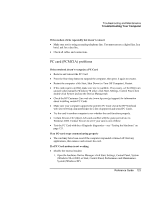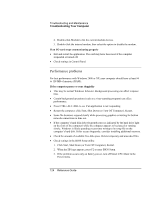HP Pavilion xu100 HP OmniBook 500 - Reference Guide Revision 3 - Page 119
Open the hardware Device Manager: click Start, Settings, Control Panel, System
 |
View all HP Pavilion xu100 manuals
Add to My Manuals
Save this manual to your list of manuals |
Page 119 highlights
Troubleshooting and Maintenance Troubleshooting Your Computer • For Windows 98, open Network in Control Panel. Make sure you have the correct clients and protocols installed. • Make sure the LAN cable is Category 3, 4, or 5 for 10Base-T operation, or Category 5 for 100Base-TX operation. Maximum cable length is 100 meters (330 feet). • Click Start, Help (or Help and Support), and use the Networking troubleshooter. • Open the hardware Device Manager: click Start, Settings, Control Panel, System (Windows 98 or 2000) or Start, Control Panel, Performance and Maintenance, System (Windows XP). If the network interface is disabled, try to enable it. If it has a conflict, try disabling another device. • Run the LAN diagnostic software, if available-run C:\hp\Drivers\Lan\Windiag\Setup.exe to install the software. If you can't browse the Network Neighborhood or My Network Places • Check with your network administrator to make sure NetBEUI protocol is supported on the network. • Click Start, Find, Find Computer (Windows 98 or 2000) or Start, Search, Computers or People (Windows XP) to look for a computer. If you can't log in to Netware servers • If a Netware server is using IPX/SPX protocol, you may need to force your frame type to match the server's frame type. Check with your network administrator. If the computer stops responding after booting • Check whether you have a TCP/IP network with no DHCP server. This can cause a long delay at startup because DHCP is enabled. Contact your network administrator to determine the proper TCP/IP configuration. If you have slow or dropped connections on a 10/100 network switch or hub • The switch may be forced to 10 Mbps. For Windows 98, use Network in Control Panel to disable Auto Polarity for the network adapter. Reference Guide 119