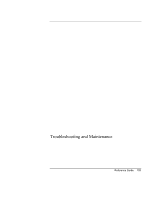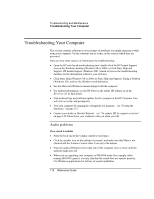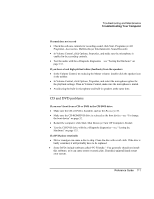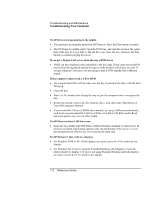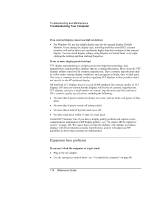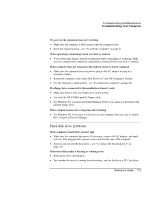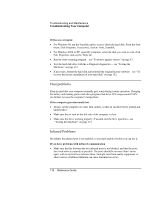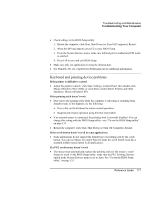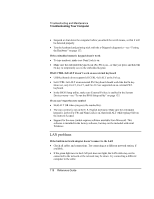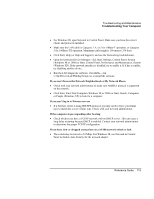HP Pavilion xu100 HP OmniBook 500 - Reference Guide Revision 3 - Page 114
Expansion base problems
 |
View all HP Pavilion xu100 manuals
Add to My Manuals
Save this manual to your list of manuals |
Page 114 highlights
Troubleshooting and Maintenance Troubleshooting Your Computer If an external display cannot use high resolutions • For Windows 98, use the default display type for the internal display: Default Monitor. If you change the display type, non-Plug-and-Play (non-DDC) external monitors will not be able to use resolutions higher than the resolution of the internal display. You can check display settings using Display in Control Panel, or by rightclicking the desktop and then clicking Properties. If one or more display pixels look bad TFT display manufacturing is a highly precise but imperfect technology, and manufacturers cannot produce displays that are cosmetically perfect. Most, if not all, TFT displays exhibit some level of cosmetic imperfection. These cosmetic imperfections may be visible under varying display conditions, and can appear as bright, dim, or dark spots. This issue is common across all vendors supplying TFT displays in their products and is not specific to the HP notebook display. HP notebook TFT displays meet or exceed all HP standards for cosmetic quality of TFT displays. HP does not warrant that the displays will be free of cosmetic imperfections. TFT displays can have a small number of cosmetic imperfections and still conform to HP's cosmetic quality specifications, including the following: • No more than 6 pixels remain on (always one color, such as white, red, green, or blue dots). • No more than 6 pixels remain off (always dark). • No more than a total of 8 pixels stuck on or off. • No other stuck pixel within 15 mm of a stuck pixel. Contact HP Customer Care if you have a display quality problem and require a more comprehensive explanation of HP display quality-see "To contact HP for support or service" on page 149. We expect that over time the industry will continue to produce displays with fewer inherent cosmetic imperfections, and we will adjust our HP guidelines as these improvements are implemented. Expansion base problems If you can't dock the computer or it gets stuck • Plug in the AC adapter. • Use the emergency undock latch-see "To undock the computer" on page 80. 114 Reference Guide