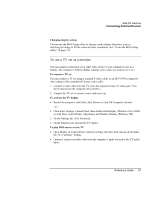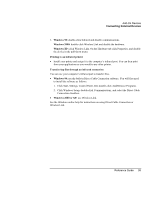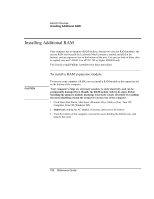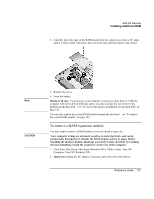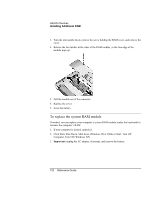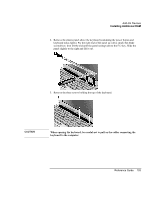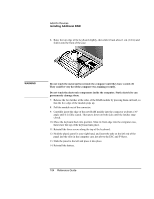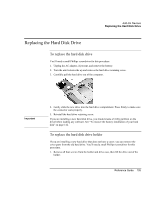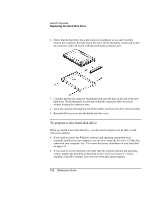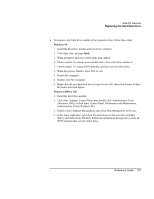HP Pavilion xu100 HP OmniBook 500 - Reference Guide Revision 3 - Page 102
To replace the system RAM module
 |
View all HP Pavilion xu100 manuals
Add to My Manuals
Save this manual to your list of manuals |
Page 102 highlights
Add-On Devices Installing Additional RAM 3. Turn the unit upside down, remove the screw holding the RAM cover, and remove the cover. 4. Release the two latches at the sides of the RAM module, so the free edge of the module pops up. 5. Pull the module out of the connector. 6. Replace the cover. 7. Insert the battery. To replace the system RAM module If needed, you can replace your computer's system RAM module (under the keyboard) to increase the computer's RAM. 1. If your computer is docked, undock it. 2. Click Start, Shut Down, Shut down (Windows 98 or 2000) or Start, Turn Off Computer, Turn Off (Windows XP). 3. Important: unplug the AC adapter, if present, and remove the battery. 102 Reference Guide

Add-On Devices
Installing Additional RAM
102
Reference Guide
3.
Turn the unit upside down, remove the screw holding the RAM cover, and remove the
cover.
4.
Release the two latches at the sides of the RAM module, so the free edge of the
module pops up.
5. Pull the module out of the connector.
6. Replace the cover.
7. Insert the battery.
To replace the system RAM module
If needed, you can replace your computer’s system RAM module (under the keyboard) to
increase the computer’s RAM.
1. If your computer is docked, undock it.
2.
Click Start, Shut Down, Shut down (Windows 98 or 2000) or Start, Turn Off
Computer, Turn Off (Windows XP).
3.
Important:
unplug the AC adapter, if present, and remove the battery.