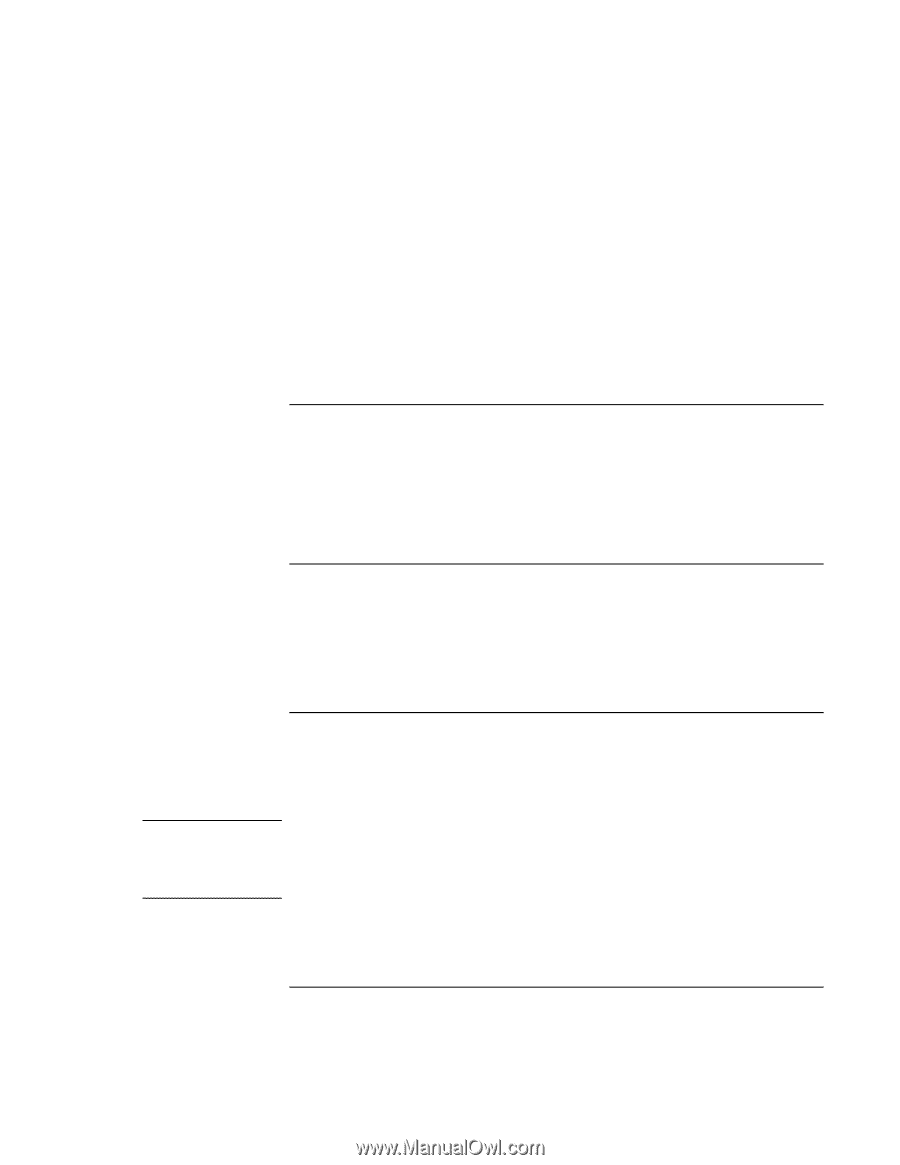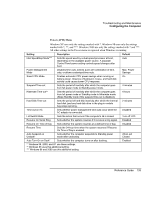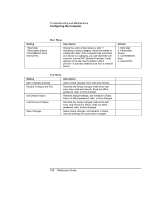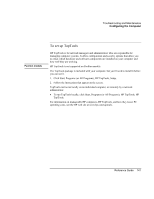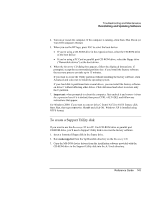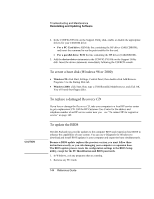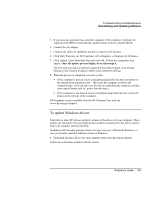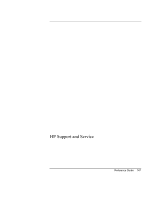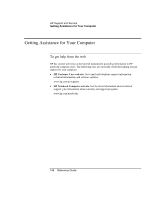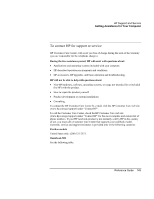HP Pavilion xu100 HP OmniBook 500 - Reference Guide Revision 3 - Page 144
To create a boot disk Windows 98 or 2000, To replace a damaged, To update the BIOS
 |
View all HP Pavilion xu100 manuals
Add to My Manuals
Save this manual to your list of manuals |
Page 144 highlights
CAUTION Troubleshooting and Maintenance Reinstalling and Updating Software 4. In the CONFIG.SYS file on the Support Utility disk, enable or disable the appropriate drivers for your CD-ROM drive: • For a PC Card drive: REM the line containing the HP driver (OAKCDROM), and insert the command to run the point enabler for the card. • For a parallel drive: REM the line containing the HP driver (OAKCDROM). 5. Add the device=driver statements to the CONFIG.SYS file on the Support Utility disk. Insert the device statements immediately following the USERCD remark. To create a boot disk (Windows 98 or 2000) • Windows 98: click Start, Settings, Control Panel, then double-click Add/Remove Programs. Use the Startup Disk tab. • Windows 2000: click Start, Run, type c:\i386\Bootdisk\Makeboot.exe, and click OK. You will need four floppy disks. To replace a damaged Recovery CD If you lose or damage the Recovery CD, take your computer to a local HP service center to get a replacement CD. Call the HP Customer Care Center for the address and telephone number of an HP service center near you-see "To contact HP for support or service" on page 149. To update the BIOS Hewlett-Packard may provide updates to the computer BIOS and expansion base BIOS to enhance the capabilities of your system. You can use e-Diagtools for Windows to download and install BIOS updates in your computer and expansion base simultaneously. Because a BIOS update replaces the previous version, you must follow these instructions exactly, or you risk damaging your computer or expansion base. The BIOS update process resets the configuration settings in the BIOS Setup utility, except for the PC Identification and BIOS passwords. 1. In Windows, exit any programs that are running. 2. Remove any PC Cards. 144 Reference Guide