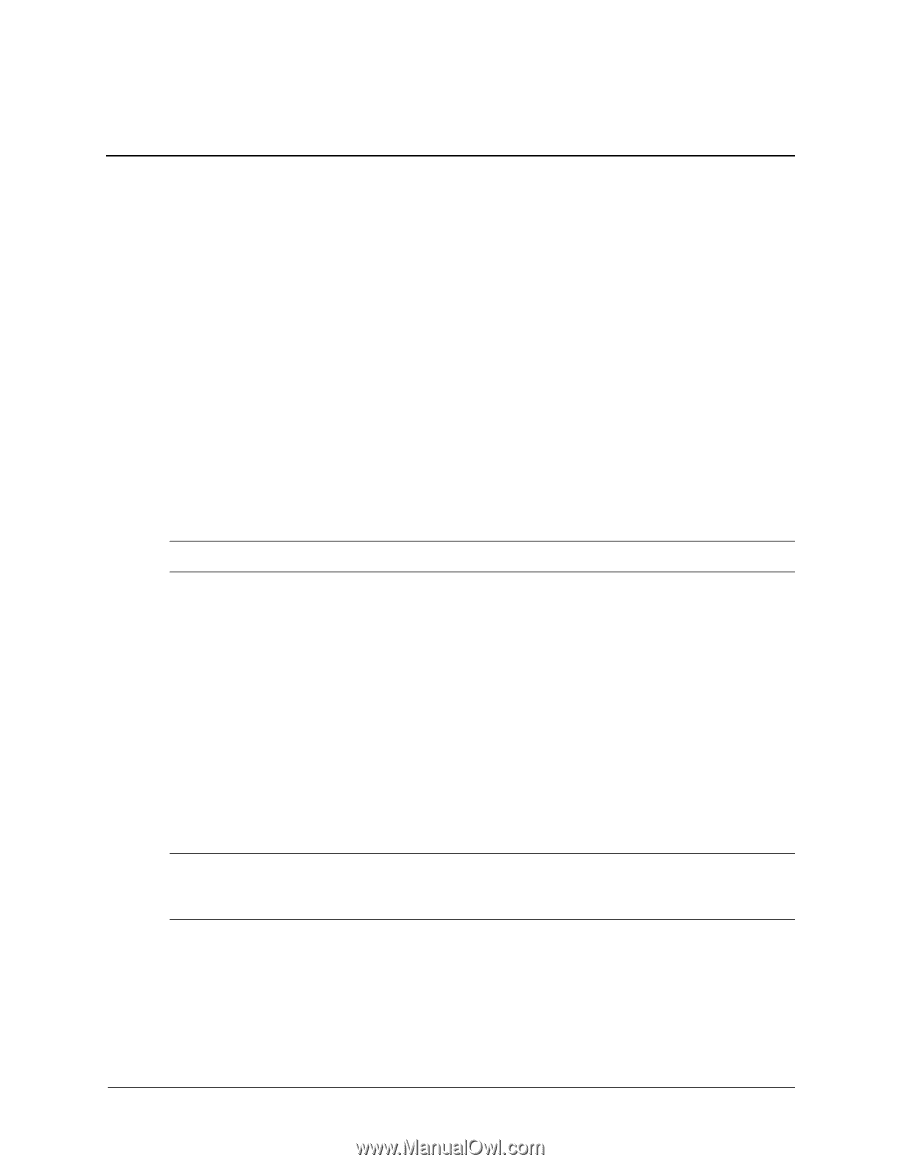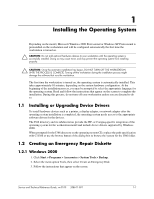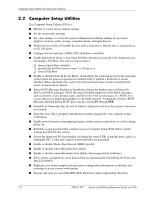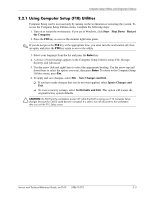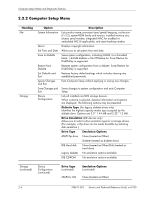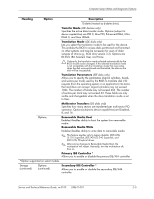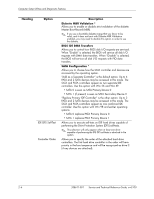HP Workstation xw3100 HP Workstation xw3100 - Service and Technical Reference - Page 11
Computer Setup Utilities and Diagnostic Features, 2.1 Power-On Self-Test (POST)
 |
View all HP Workstation xw3100 manuals
Add to My Manuals
Save this manual to your list of manuals |
Page 11 highlights
2 Computer Setup Utilities and Diagnostic Features Computer Setup Utilities (F10) and diagnostic features provide information needed about the workstation when contacting Customer Support. These tools can also be used to: ■ Change factory default settings and to set or change the system configuration, which may be necessary when you add or remove hardware. ■ Determine if all of the devices installed on the workstation are recognized by the system and functioning properly. ■ Determine information about the operating environment of the workstation. ■ Solve system configuration errors detected but not automatically fixed during the Power-On Self-Test (POST). ■ Establish and manage passwords and other security features. ■ Establish and manage energy-saving timeouts. ✎ All features identified in this chapter may not be available on all HP products. 2.1 Power-On Self-Test (POST) POST is a series of diagnostic tests that runs automatically when the system is turned on. POST checks the following items to ensure that the workstation is functioning properly: ■ Keyboard ■ Memory modules ■ Diskette drives ■ All IDE mass storage devices ■ Processors ■ Controllers ✎ If the Power-On Password is set, a key icon appears on the screen while POST is running. You will need to enter the password before continuing. Refer to Chapter 3, Section 3.1for information on setting, deleting, or bypassing the password. If POST finds an error in the system, an audible and/or visual message occurs. For POST error messages and their solutions refer to Appendix C, "POST Error Messages." Service and Technical Reference Guide, xw3100 338611-001 2-1