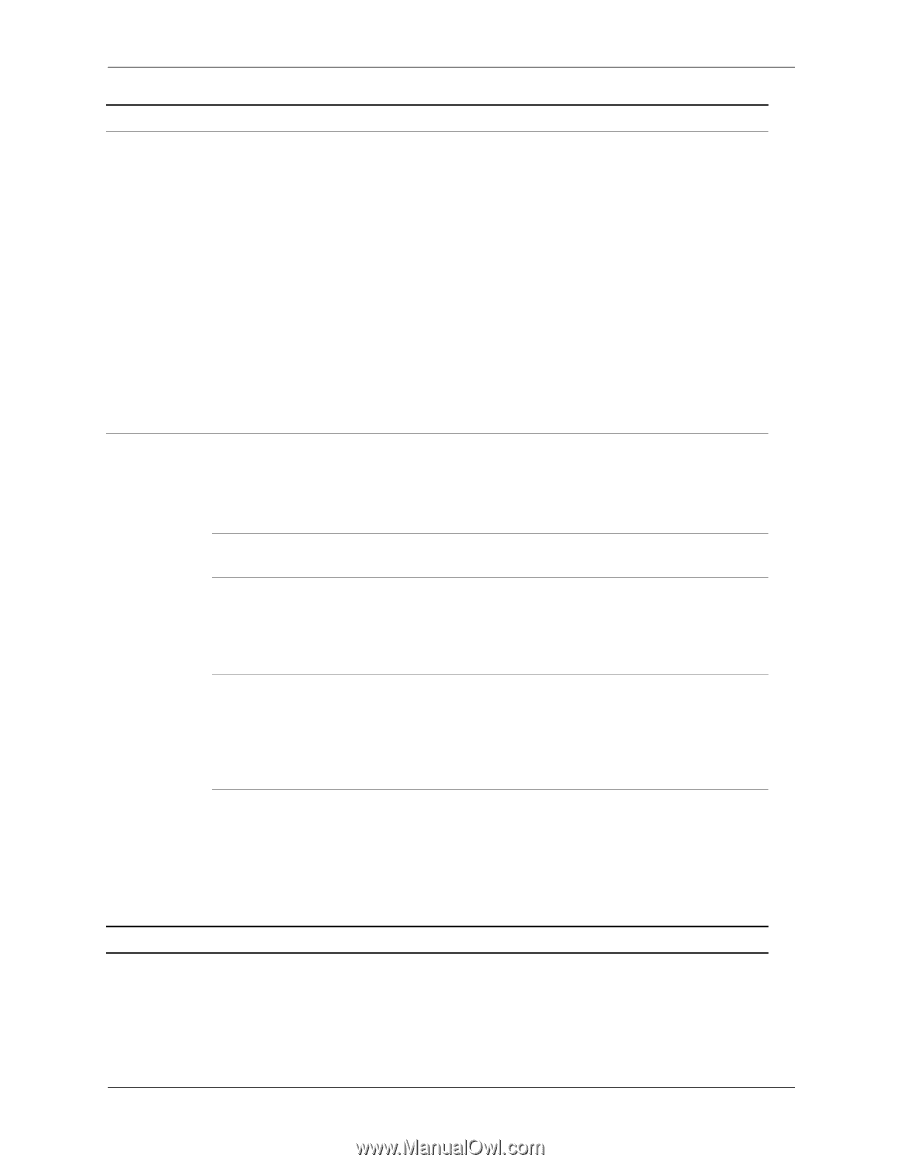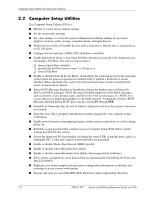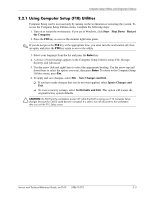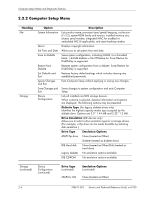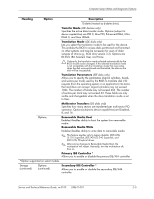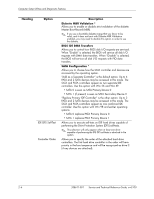HP Workstation xw3100 HP Workstation xw3100 - Service and Technical Reference - Page 17
Shortcut to Temporarily Override Boot Order, one time, F10=Setup, Enter, CTRL+ALT+DEL, Heading, Option
 |
View all HP Workstation xw3100 manuals
Add to My Manuals
Save this manual to your list of manuals |
Page 17 highlights
Computer Setup Utilities and Diagnostic Features Heading Option Description Storage (continued) Boot Order Allows you to specify the order in which attached peripheral devices (such as a diskette drive, hard drive, optical drive, or network interface card) are checked for bootable operating system image. Each device on the list may be individually excluded from or included for consideration as a bootable operating system source. ✎ MS-DOS drive lettering assignments may not apply after a non-MS-DOS operating system has started. Shortcut to Temporarily Override Boot Order To boot one time from a device other than the default device specified in Boot Order, restart the workstation and press F9 when the F10=Setup message appears on the screen. After POST is completed, a list of bootable devices is displayed. Use the arrow keys to select the preferred bootable device and press Enter. The workstation then boots from the selected non-default device for this one time. Security Setup Password Allows you to set and enables setup (administrator) password. ✎ If the setup password is set, it is required to change Computer Setup options, flash the ROM, and make changes to certain plug and play settings under Windows. See the Troubleshooting Guide for more information. Power-On Password Allows you to set and enable power-on password. Password Options (This selection will appear only if a power-on password is set.) Allows you to specify whether the password is required for warm boot (CTRL+ALT+DEL). Smart Cover Allows you to enable/disable Smart Cover Lock. ✎ Notify User alerts the user that the sensor has detected that the cover has been removed. Setup Password requires that the setup password be entered to boot the workstation if the sensor detects that the cover has been removed. This feature is supported on select models only. Smart Sensor Allows you to: Enable/disable the Smart Sensor. ✎ Notify User alerts the user that the sensor has detected that the cover has been removed. Setup Password requires that the setup password be entered to boot the workstation if the sensor detects that the cover has been removed. This feature is supported on select models only. *Option supported on select models. Service and Technical Reference Guide, xw3100 338611-001 2-7