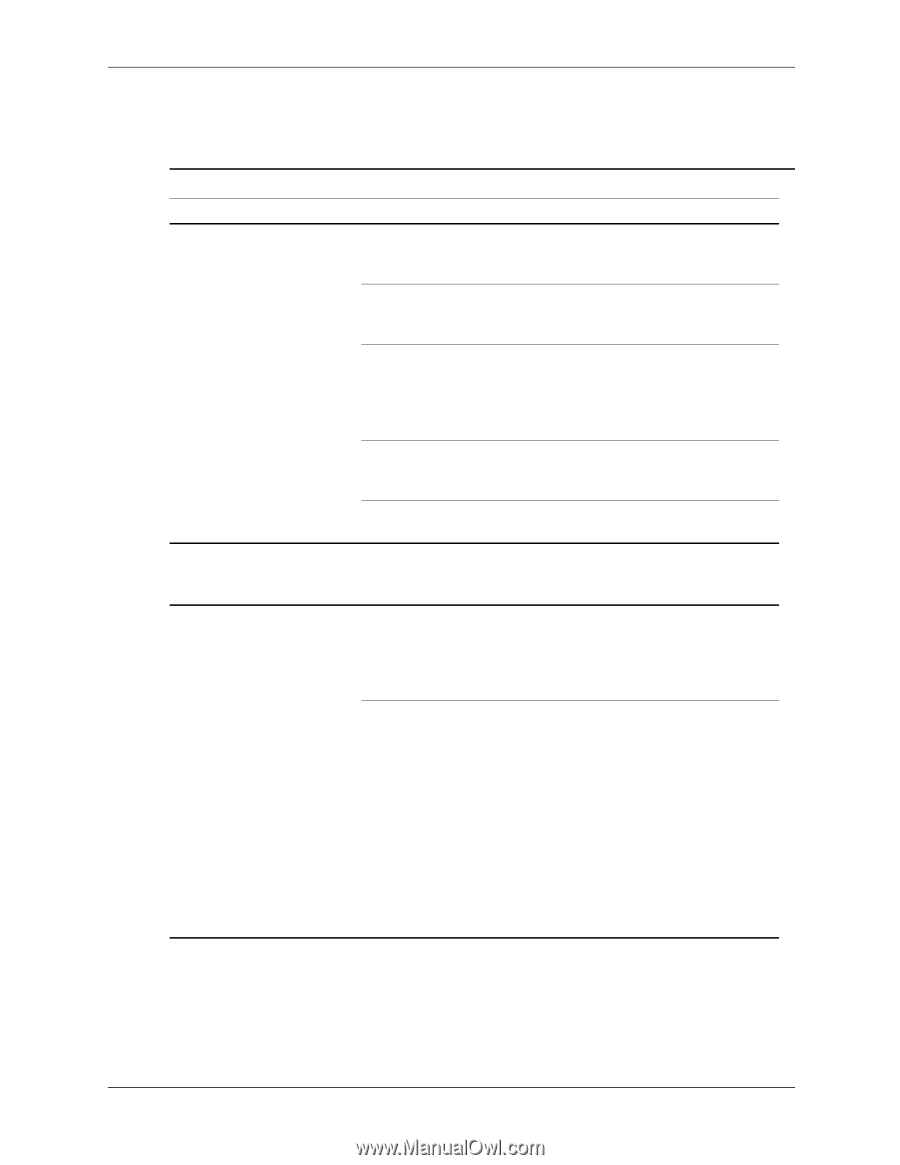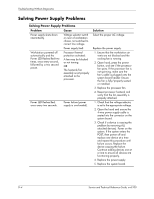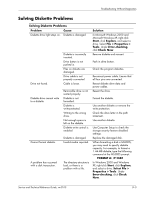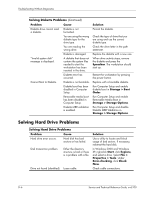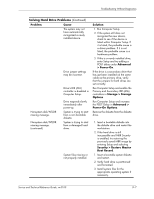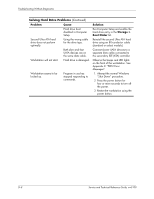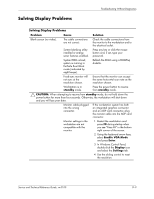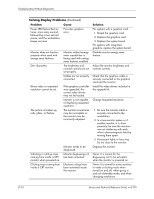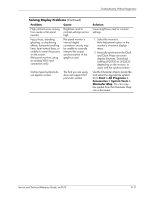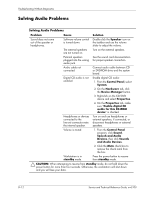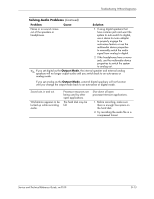HP Workstation xw3100 HP Workstation xw3100 - Service and Technical Reference - Page 115
Solving Display Problems, Problem, Cause, Solution, standby, CAUTION, Enable VGA Mode, Enter, Display
 |
View all HP Workstation xw3100 manuals
Add to My Manuals
Save this manual to your list of manuals |
Page 115 highlights
Solving Display Problems Troubleshooting Without Diagnostics Solving Display Problems Problem Cause Solution Blank screen (no video). The cable connections are not correct. Check the cable connections from the monitor to the workstation and to the electrical outlet. Screen blanking utility installed or energy saver features enabled. Press any key or click the mouse button and, if set, type your password. System ROM is bad; system is running in FailSafe Boot Block mode (indicated by eight beeps). Reflash the ROM using a ROMPaq diskette. Fixed-sync monitor will not sync at the resolution chosen. Ensure that the monitor can accept the same horizontal scan rate as the resolution chosen. Workstation is in standby mode. Press the power button to resume from standby mode. Ä CAUTION: When attempting to resume from standby mode, do not hold down the power button for more than four seconds. Otherwise, the workstation will shut down and you will lose your data. Monitor cable plugged into the wrong connector. If the workstation system has both an integrated graphics connector and an AGP card connector, plug the monitor cable into the AGP card connector. Monitor settings in the workstation are not compatible with the monitor. 1. Restart the workstation and press F8 during startup when you see "Press F8" in the bottom right corner of the screen. 2. Using the keyboard arrow keys, select Enable VGA Mode and press Enter. 3. In Windows Control Panel, double-click the Display icon and select the Settings tab. 4. Use the sliding control to reset the resolution. Service and Technical Reference Guide, xw3100 D-9