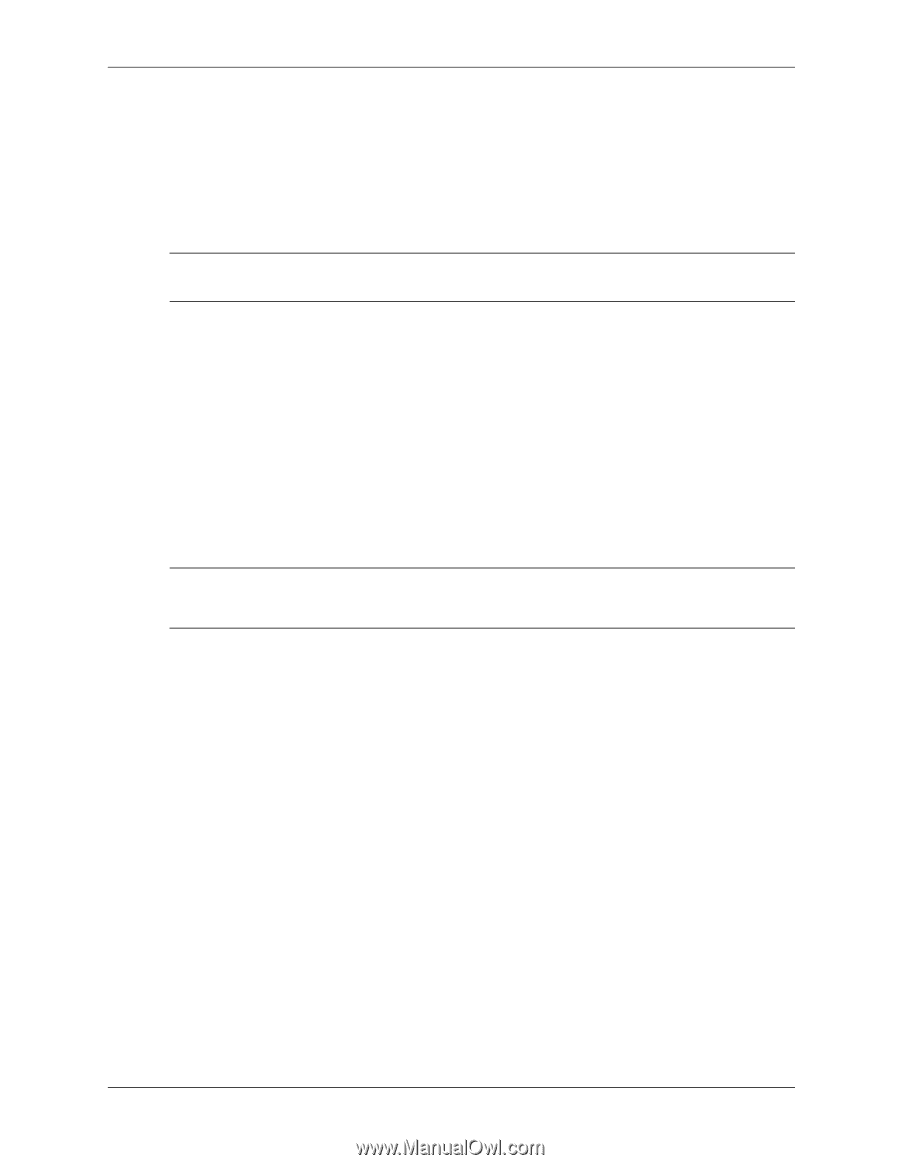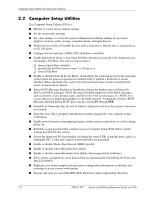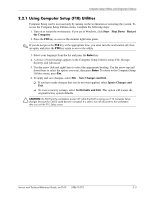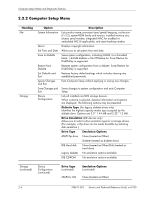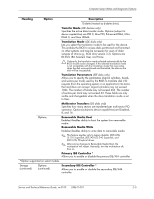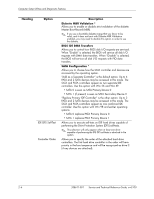HP Workstation xw3100 HP Workstation xw3100 - Service and Technical Reference - Page 13
Using Computer Setup (F10) Utilities, Start, Shut Down, the Computer, Save Changes and Exit
 |
View all HP Workstation xw3100 manuals
Add to My Manuals
Save this manual to your list of manuals |
Page 13 highlights
Computer Setup Utilities and Diagnostic Features 2.2.1 Using Computer Setup (F10) Utilities Computer Setup can be accessed only by turning on the workstation or restarting the system. To access the Computer Setup Utilities menu, complete the following steps: 1. Turn on or restart the workstation. If you are in Windows, click Start >Shut Down >Restart the Computer. 2. Press the F10 key as soon as the monitor light turns green. ✎ If you do not press the F10 key at the appropriate time, you must turn the workstation off, then on again, and press the F10 key again to access the utility. 3. Select your language from the list and press the Enter key. 4. A choice of four headings appears in the Computer Setup Utilities menu: File, Storage, Security, and Advanced. 5. Use the arrow (left and right) keys to select the appropriate heading. Use the arrow (up and down) keys to select the option you want, then press Enter. To return to the Computer Setup Utilities menu, press Esc. 6. To apply and save changes, select File > Save Changes and Exit. ❏ If you have made changes that you do not want applied, select Ignore Changes and Exit. ❏ To reset to factory settings, select Set Defaults and Exit. This option will restore the original factory system defaults. Ä CAUTION: Do NOT turn the workstation power OFF while the ROM is saving your F10 Computer Setup changes because the CMOS could become corrupted. It is safe to turn off all power to the workstation after you exit the F10 Setup screen. Service and Technical Reference Guide, xw3100 338611-001 2-3