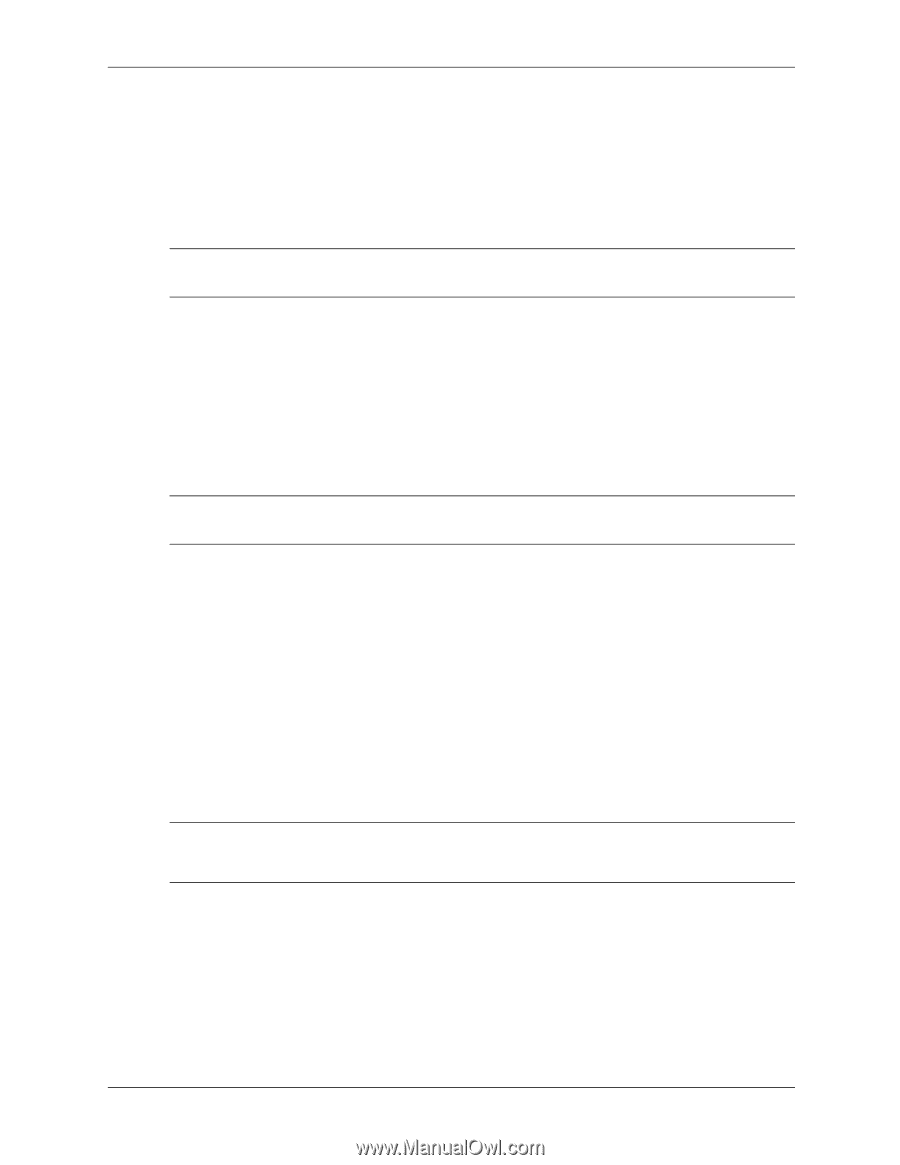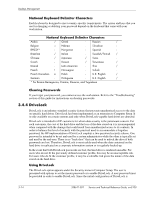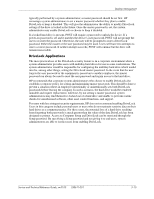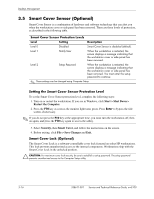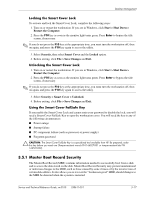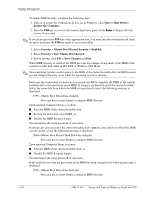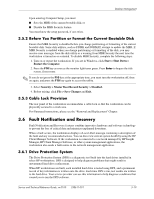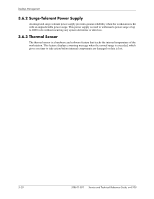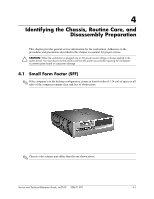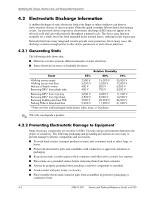HP Workstation xw3100 HP Workstation xw3100 - Service and Technical Reference - Page 47
Master Boot Record Security, Locking the Smart Cover Lock, Using the Smart Cover FailSafe Key
 |
View all HP Workstation xw3100 manuals
Add to My Manuals
Save this manual to your list of manuals |
Page 47 highlights
Desktop Management Locking the Smart Cover Lock To activate and lock the Smart Cover Lock, complete the following steps: 1. Turn on or restart the workstation. If you are in Windows, click Start > Shut Down > Restart the Computer. 2. Press the F10 key as soon as the monitor light turns green. Press Enter to bypass the title screen, if necessary. ✎ If you do not press the F10 key at the appropriate time, you must turn the workstation off, then on again, and press the F10 key again to access the utility. 3. Select Security, then select Smart Cover and the Locked option. 4. Before exiting, click File > Save Changes and Exit. Unlocking the Smart Cover Lock 1. Turn on or restart the workstation. If you are in Windows, click Start > Shut Down > Restart the Computer. 2. Press the F10 key as soon as the monitor light turns green. Press Enter to bypass the title screen, if necessary. ✎ If you do not press the F10 key at the appropriate time, you must turn the workstation off, then on again, and press the F10 key again to access the utility. 3. Select Security > Smart Cover > Unlocked. 4. Before exiting, click File > Save Changes and Exit. Using the Smart Cover FailSafe Key If you enable the Smart Cover Lock and cannot enter your password to disable the lock, you will need a Smart Cover FailSafe Key to open the workstation cover. You will need the key in any of the following circumstances: ■ Power outage ■ Startup failure ■ PC component failure (such as processor or power supply) ■ Forgotten password Ä CAUTION: The Smart Cover FailSafe Key is a specialized tool available from HP. Be prepared; order this key before you need one (Tamper-resistant wrench PN 166527-001 or tamper-resistant bits PN 166527-002). 3.5.1 Master Boot Record Security The Master Boot Record (MBR) contains information needed to successfully boot from a disk and to access the data stored on the disk. Master Boot Record Security may prevent unintentional or malicious changes to the MBR, such as those caused by some viruses or by the incorrect use of certain disk utilities. It also allows you to recover the "last known good" MBR, should changes to the MBR be detected when the system is restarted. Service and Technical Reference Guide, xw3100 338611-001 3-17