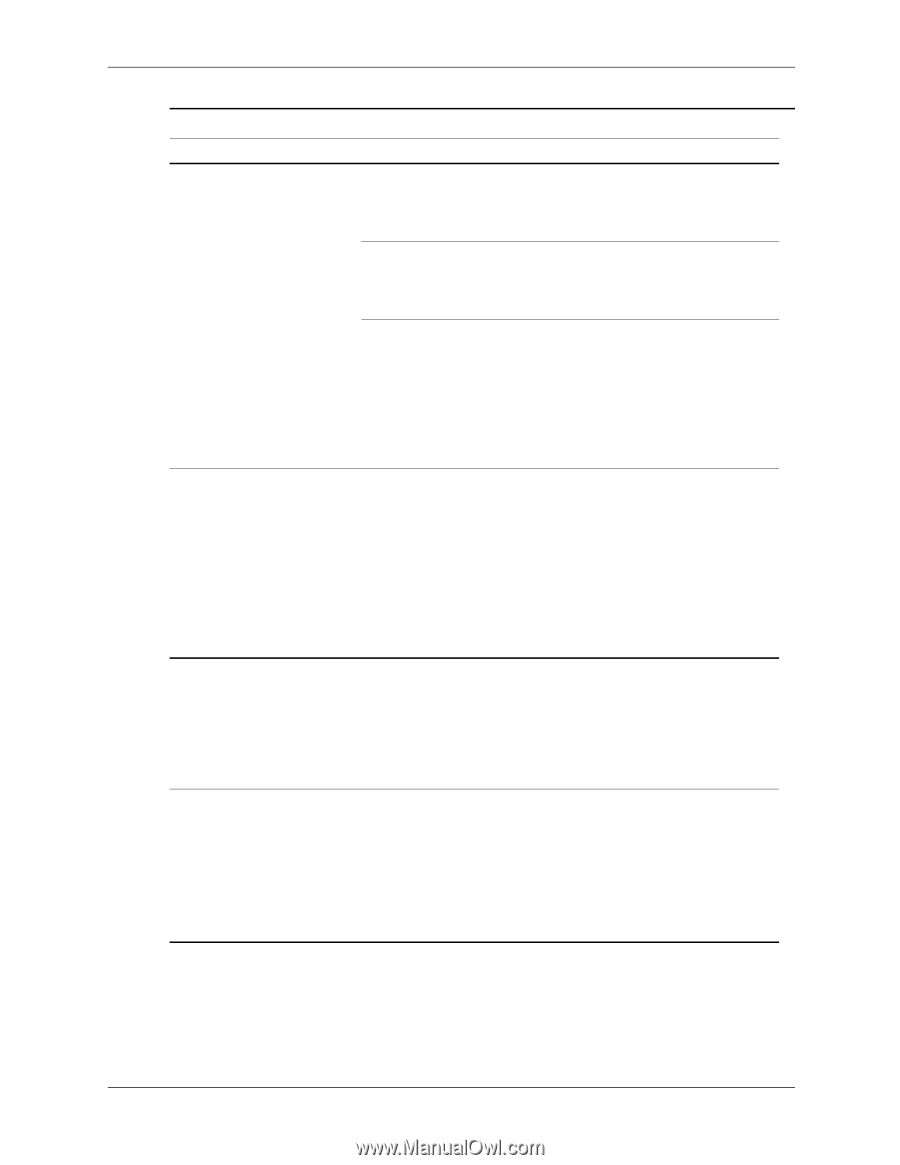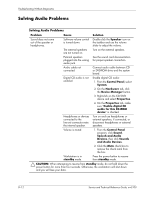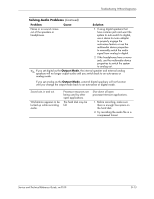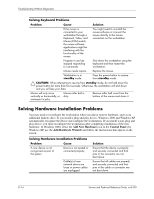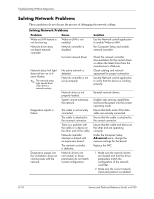HP Workstation xw3100 HP Workstation xw3100 - Service and Technical Reference - Page 123
Power LED flashes Red six
 |
View all HP Workstation xw3100 manuals
Add to My Manuals
Save this manual to your list of manuals |
Page 123 highlights
Troubleshooting Without Diagnostics Solving Hardware Installation Problems (Continued) Problem Cause Solution Power switch of new external device is not turned on. Turn off the workstation, turn on the external device, then turn on the workstation to integrate the device with the workstation system. When the system advised you of changes to the configuration, you did not accept them. Reboot the workstation and follow the instructions for accepting the changes. A plug and play board may not automatically configure when added if the default configuration conflicts with other devices. Use Windows 2000 or Windows XP Device Manager to deselect the automatic settings for the board and choose a basic configuration that does not cause a resource conflict. You can also use Computer Setup to reconfigure or disable devices to resolve the resource conflict. Workstation will not start. Wrong memory modules were used in the upgrade or memory modules were installed in the wrong location. 1. Review the documentation that came with the system to determine if you are using the correct memory modules and to verify the proper installation. 2. Observe the beeps and LED lights on the front of the workstation. See Appendix C "POST Error Messages" to determine possible causes. Power LED flashes Red five times, once every second, followed by a two second pause, and the workstation beeps five times. Memory is installed incorrectly or is bad. 1. Reseat DIMMs. 2. Replace DIMMs one at a time to isolate the faulty module. 3. Replace third-party memory with HP memory. 4. Replace the system board. Power LED flashes Red six times, once every second, followed by a two second pause, and the workstation beeps six times. Video card is not seated properly or is bad, or system board is bad. For systems with a graphics card: 1. Reseat the graphics card. Power on the system. 2. Replace the graphics card. 3. Replace the system board. For systems with integrated graphics, replace the system board. Service and Technical Reference Guide, xw3100 D-17