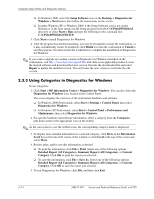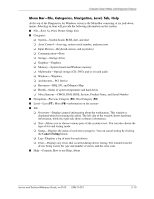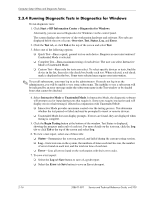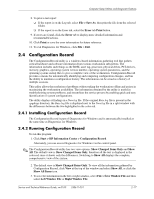HP Workstation xw3100 HP Workstation xw3100 - Service and Technical Reference - Page 23
Diagnostics for Windows, 2.3.1 Detecting Diagnostics for Windows, 2.3.2 Installing Diagnostics
 |
View all HP Workstation xw3100 manuals
Add to My Manuals
Save this manual to your list of manuals |
Page 23 highlights
Computer Setup Utilities and Diagnostic Features 2.3 Diagnostics for Windows The Diagnostics for Windows (DFW) utility is a component of Intelligent Manageability that allows you to view information about the hardware and software configuration of the workstation while running Microsoft Windows (Microsoft Windows 2000 and Microsoft Windows XP). It also allows you to perform hardware and software tests on the subsystems of the workstation. When you invoke Diagnostics for Windows, the current configuration of the workstation is shown on the Overview screen. There is access from this screen to several categories of information about the workstation and the Test tab. The information in every screen of the utility can be saved to a file or printed. ✎ To test all subsystems, you must log in as the administrator. If you do not log in as the administrator, you will be unable to test some subsystems. The inability to test a subsystem will be indicated by an error message under the subsystem name in the Test window or by shaded check boxes that cannot be selected. Use Diagnostics for Windows in the following instances to: ■ Determine if all the devices installed on the workstation are recognized by the system and functioning properly. Running tests is optional but recommended after installing or connecting a new device. ■ Third party devices not supported by HP may not be detected. Save, print, or display the information generated by the utility. 2.3.1 Detecting Diagnostics for Windows Some workstations ship with the Diagnostics for Windows preloaded, but not preinstalled. To determine whether Diagnostics for Windows is installed: 1. Access the location of the Diagnostics icons: ❏ In Windows 2000 Professional, select Start > Settings > Control Panel. ❏ In Windows XP Professional, select Start > Control Panel > Performance and Maintenance. 2. If icons for Configuration Record and Diagnostics for Windows are present, the Diagnostics for Windows utility is installed. If the icons are not present, the utility is either not preloaded or not installed. 2.3.2 Installing Diagnostics for Windows If Diagnostics for Windows is not preloaded, you can download the Diagnostics for Windows SoftPaq from the following Web site: http://www.hp.com/support/files Once the software has been downloaded onto the hard drive it may be installed by performing these steps: 1. Close all Windows applications. 2. Install the Diagnostics for Windows utility: ❏ In Windows XP, select Start > Setup Software icon. Select Diagnostics for Windows > Next button, then follow the instructions on the screen. Service and Technical Reference Guide, xw3100 338611-001 2-13