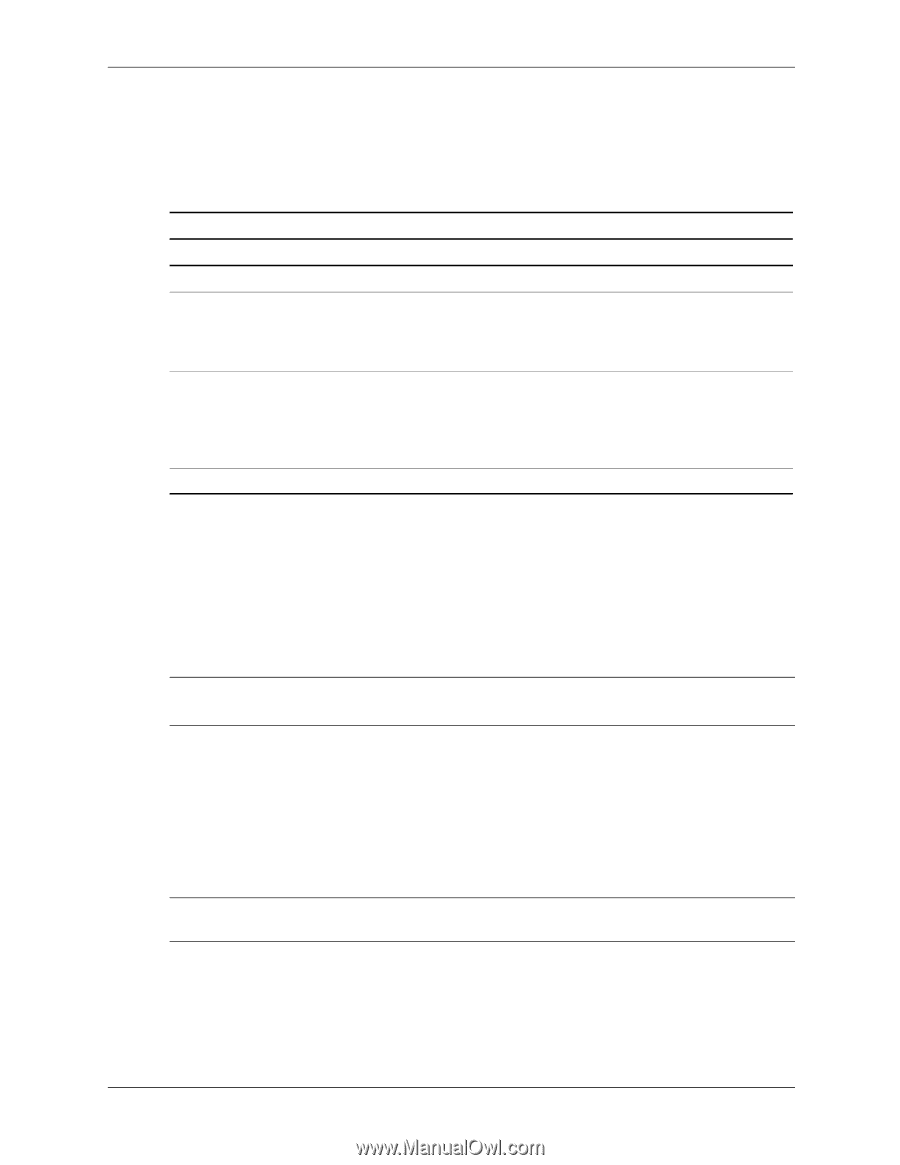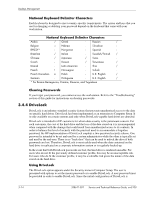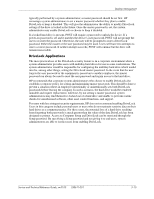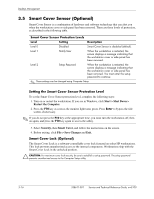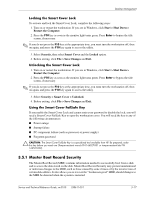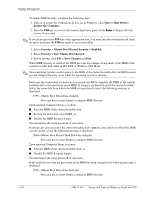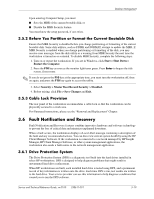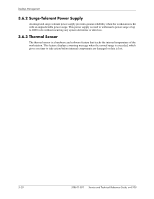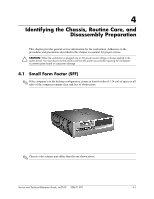HP Workstation xw3100 HP Workstation xw3100 - Service and Technical Reference - Page 46
Smart Cover Sensor (Optional)
 |
View all HP Workstation xw3100 manuals
Add to My Manuals
Save this manual to your list of manuals |
Page 46 highlights
Desktop Management 3.5 Smart Cover Sensor (Optional) Smart Cover Sensor is a combination of hardware and software technology that can alert you when the workstation cover or side panel has been removed. There are three levels of protection, as described in the following table. Smart Cover Sensor Protection Levels Level Setting Description Level 0 Disabled Smart Cover Sensor is disabled (default). Level 1 Notify User When the workstation is restarted, the screen displays a message indicating that the workstation cover or side panel has been removed. Level 2 Setup Password When the workstation is restarted, the screen displays a message indicating that the workstation cover or side panel has been removed. You must enter the setup password to continue. ✎ These settings can be changed using Computer Setup. Setting the Smart Cover Sensor Protection Level To set the Smart Cover Sensor protection level, complete the following steps: 1. Turn on or restart the workstation. If you are in Windows, click Start > Shut Down > Restart the Computer. 2. Press the F10 key as soon as the monitor light turns green. Press Enter to bypass the title screen, if necessary. ✎ If you do not press the F10 key at the appropriate time, you must turn the workstation off, then on again, and press the F10 key again to access the utility. 3. Select Security, then Smart Cover, and follow the instructions on the screen. 4. Before exiting, click File > Save Changes and Exit. Smart Cover Lock (Optional) The Smart Cover Lock is a software-controllable cover lock featured on select HP workstations. This lock prevents unauthorized access to the internal components. Workstations ship with the Smart Cover Lock in the unlocked position. Ä CAUTION: For maximum cover lock security, be sure to establish a setup password. The setup password prevents unauthorized access to the Computer Setup utility. 3-16 338611-001 Service and Technical Reference Guide, xw3100