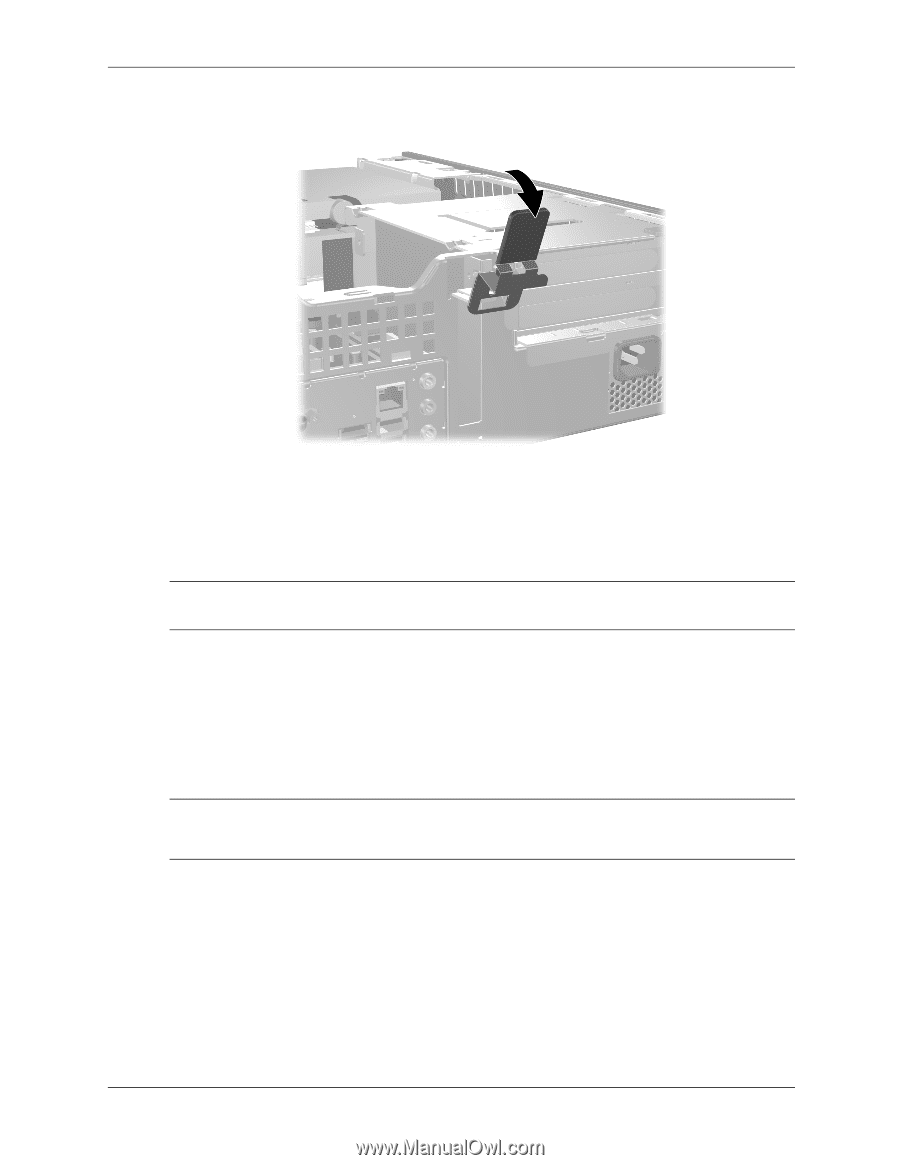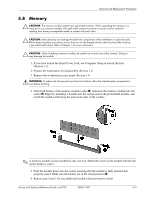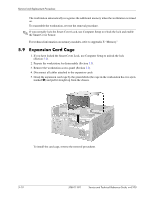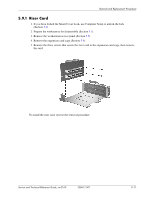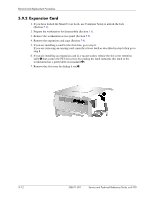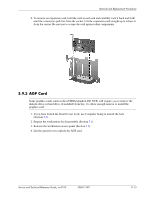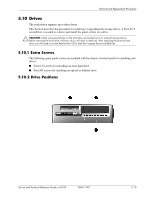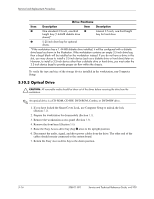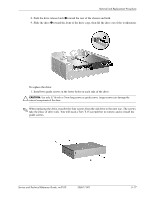HP Workstation xw3100 HP Workstation xw3100 - Service and Technical Reference - Page 72
enable the Smart Cover Sensor., Be sure not to scrape the card against other components.
 |
View all HP Workstation xw3100 manuals
Add to My Manuals
Save this manual to your list of manuals |
Page 72 highlights
Removal and Replacement Procedures 5. If installing an AGP card for the first time, go to step 6. If removing an AGP card, go to step 9. 6. Remove the slot cover. 7. Slide the bracket on the end of the expansion card down into the slot on the back of the chassis and press the card down firmly into the socket on the system board. ✎ When you install an expansion card, make sure you press firmly on the card so that the whole connector seats properly in the expansion card socket on the system board. 8. Close the expansion slot retention bracket by rotating it toward the chassis 1 and pressing down on the thumb tabs 2 so that they snap firmly into place. 9. To remove an AGP card, pull the retention arm away from the socket then carefully rock the card back and forth until the connectors pull free from the socket. Lift the expansion card straight up then pull it in toward the center of the chassis to release it from the chassis frame. Be sure not to scrape the card against other components. 10. Store the removed card in anti-static packaging. Ä CAUTION: After removing an expansion card, you must replace it with a new card or cover the open slot (for example, with a metal slot cover or a piece of duct tape) for proper cooling of internal components during operation. 11. Connect external cables to the installed card and internal cables to the system board as needed. 12. Replace the workstation cover. 13. If you normally lock the Smart Cover Lock, use Computer Setup to relock the lock and enable the Smart Cover Sensor. 14. Reconfigure the workstation, if necessary. 5-14 338611-001 Service and Technical Reference Guide, xw3100