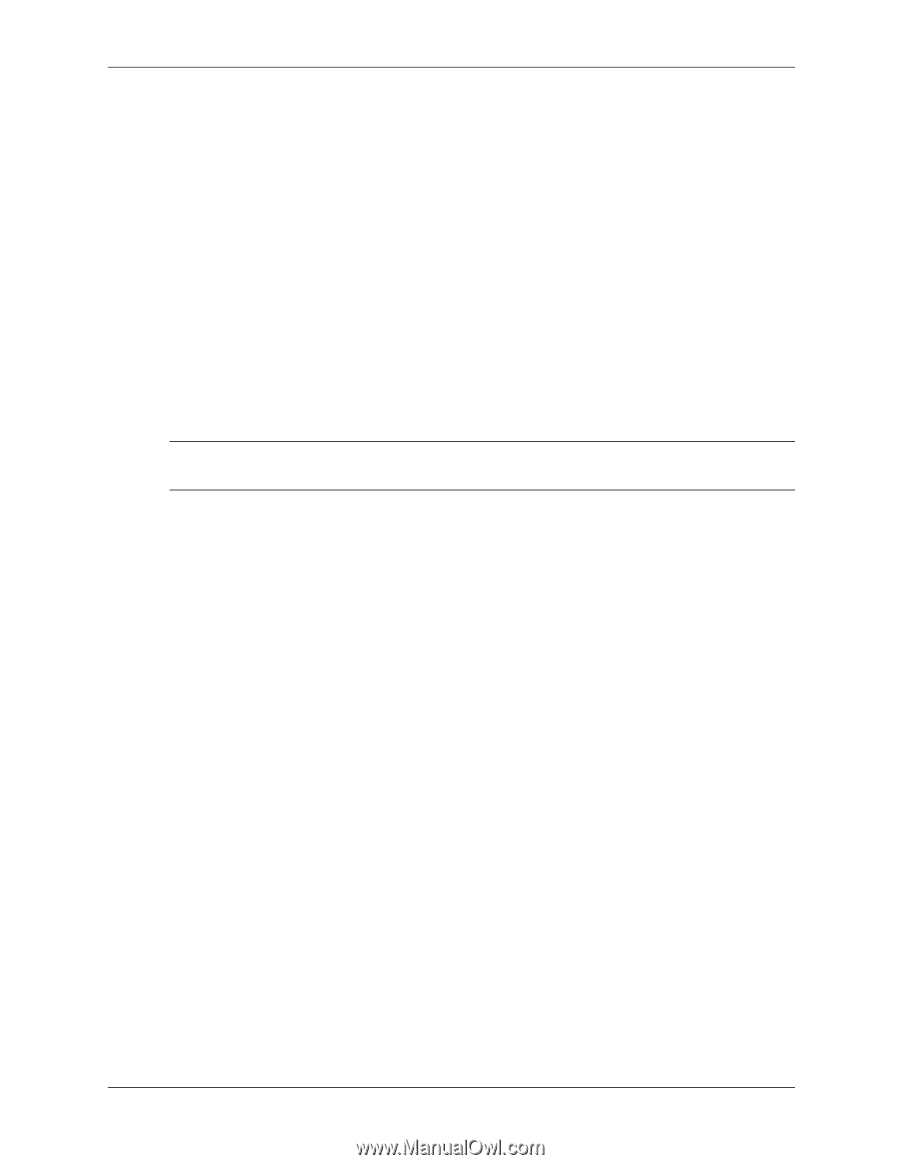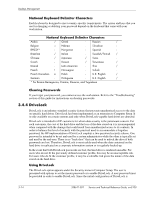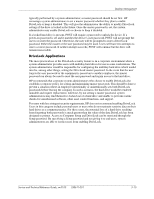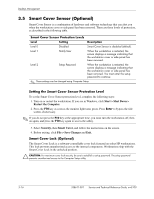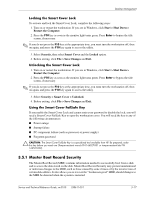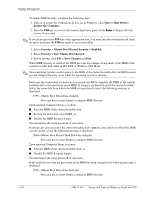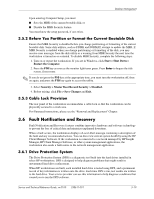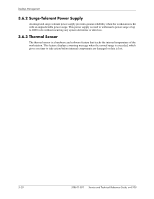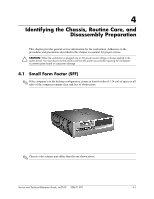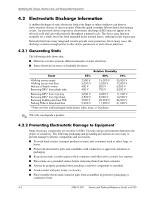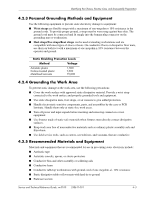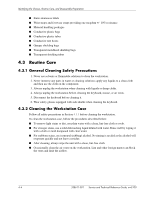HP Workstation xw3100 HP Workstation xw3100 - Service and Technical Reference - Page 49
Before You Partition or Format the Current Bootable Disk, 3.5.3 Cable Lock Provision, 3.6
 |
View all HP Workstation xw3100 manuals
Add to My Manuals
Save this manual to your list of manuals |
Page 49 highlights
Desktop Management Upon entering Computer Setup, you must ■ Save the MBR of the current bootable disk; or ■ Disable the MBR Security feature. You must know the setup password, if one exists. 3.5.2 Before You Partition or Format the Current Bootable Disk Ensure that MBR Security is disabled before you change partitioning or formatting of the current bootable disk. Some disk utilities, such as FDISK and FORMAT, attempt to update the MBR. If MBR Security is enabled when you change partitioning or formatting of the disk, you may receive error messages from the disk utility or a warning from MBR Security the next time the workstation is turned on or restarted. To disable MBR Security, complete the following steps: 1. Turn on or restart the workstation. If you are in Windows, click Start > Shut Down > Restart the Computer. 2. Press the F10 key as soon as the monitor light turns green. Press Enter to bypass the title screen, if necessary. ✎ If you do not press the F10 key at the appropriate time, you must turn the workstation off, then on again, and press the F10 key again to access the utility. 3. Select Security > Master Boot Record Security > Disabled. 4. Before exiting, click File > Save Changes and Exit. 3.5.3 Cable Lock Provision The rear panel of the workstation accommodates a cable lock so that the workstation can be physically secured to a work area. For illustrated instructions, please see the "Removal and Replacement" Chapter. 3.6 Fault Notification and Recovery Fault Notification and Recovery features combine innovative hardware and software technology to prevent the loss of critical data and minimize unplanned downtime. When a fault occurs, the workstation displays a Local Alert message containing a description of the fault and any recommended actions. You can then view current system health by using the HP Client Manager Software. If the workstation is connected to a network managed by HP Insight Manager, HP Client Manager Software, or other system management applications, the workstation also sends a fault notice to the network management application. 3.6.1 Drive Protection System The Drive Protection System (DPS) is a diagnostic tool built into the hard drives installed in select HP workstations. DPS is designed to help diagnose problems that might result in unwarranted hard drive replacement. When HP workstations are built, each installed hard drive is tested using DPS, and a permanent record of key information is written onto the drive. Each time DPS is run, test results are written to the hard drive. Your service provider can use this information to help diagnose conditions that caused you to run the DPS software. Service and Technical Reference Guide, xw3100 338611-001 3-19