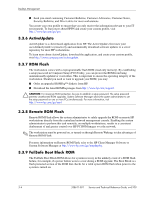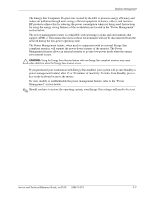HP Workstation xw3100 HP Workstation xw3100 - Service and Technical Reference - Page 38
Power Management, 3.3.14 World Wide Web Site, 3.3.15 Building Blocks and Partners
 |
View all HP Workstation xw3100 manuals
Add to My Manuals
Save this manual to your list of manuals |
Page 38 highlights
Desktop Management 3.3.13 Power Management Power Management is a feature that saves energy by shutting down certain components of the workstation when they are not in use, saving energy without having to shut down the workstation. With Advanced Configuration and Power Interface (ACPI) enabled for Windows 2000 and Windows XP, timeouts (the period of inactivity allowed before shutting down these components) can be enabled, customized, or disabled using the operating system. 1. In Windows 2000, left click on the Start Button, then select Settings > Control Panel > Power Options. In Windows XP, left click on the Start Button, then select Control Panel > Performance and Maintenance > Power Options. 2. In the Power Options Properties, select the Power Schemes tab. 3. Select the desired power scheme settings. Use Display Properties to establish, modify, or disable Power Management settings for the monitor. To access Display Properties, right click on the Windows Desktop, then choose Properties. 3.3.14 World Wide Web Site When making the transition to new or revised operating systems, it is important to implement the support software designed for that operating system. If you plan to run a version of Microsoft Windows that is different from the version included with your workstation, you must install corresponding device drivers and utilities to ensure that all features are supported and functioning properly. HP has made the task of locating, accessing, evaluating, and installing the latest support software easier. You can download the software from http://www.hp.com/support. The Web site contains the latest device drivers, utilities, and flashable ROM images needed to run the latest Microsoft Windows operating system on your HP workstation. 3.3.15 Building Blocks and Partners HP management solutions integrate with other systems management applications, and are based on industry standards, such as: ■ Desktop Management Interface (DMI) 2.0 ■ Wake on LAN Technology ■ ACPI ■ SMBIOS ■ Pre-boot Execution (PXE) support 3-8 338611-001 Service and Technical Reference Guide, xw3100