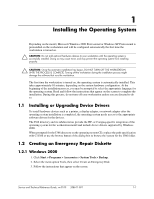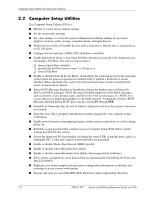HP Workstation xw3100 HP Workstation xw3100 - Service and Technical Reference - Page 7
Installing the Operating System, 1.1 Installing or Upgrading Device Drivers - specifications
 |
View all HP Workstation xw3100 manuals
Add to My Manuals
Save this manual to your list of manuals |
Page 7 highlights
1 Installing the Operating System Depending on the model, Microsoft Windows 2000 Professional or Windows XP Professional is preinstalled on the workstation and will be configured automatically the first time the workstation is turned on. Ä CAUTION: Do not add optional hardware devices to your workstation until the operating system is successfully installed. Doing so may cause errors and may prevent the operating system from installing properly. Ä CAUTION: Once the automatic installation has begun, DO NOT TURN OFF THE WORKSTATION UNTIL THE PROCESS IS COMPLETE. Turning off the workstation during the installation process might damage the software that runs the workstation. The first time the workstation is turned on, the operating system is automatically installed. This takes approximately 10 minutes, depending on the system hardware configuration. At the beginning of the installation process, you may be prompted to select the appropriate language for the operating system. Read and follow the instructions that appear on the screen to complete the installation. During this process, do not turn off your workstation unless you are directed to do so. 1.1 Installing or Upgrading Device Drivers To install hardware devices such as a printer, a display adapter, or network adapter after the operating system installation is completed, the operating system needs access to the appropriate software drivers for the devices. The I386 directory and its subdirectories provide the HP- or Compaq-specific integration of the operating system for the workstation model and include device drivers supported by Windows 2000. When prompted for the I386 directory on the operating system CD, replace the path specification with C:\I386 or use the browse button of the dialog box to browse the system for the I386 folder. 1.2 Creating an Emergency Repair Diskette 1.2.1 Windows 2000 1. Click Start > Programs > Accessories > System Tools > Backup. 2. Select the menu option Tools, then select Create an Emergency Disk. 3. Follow the instructions that appear on the screen. Service and Technical Reference Guide, xw3100 338611-001 1-1