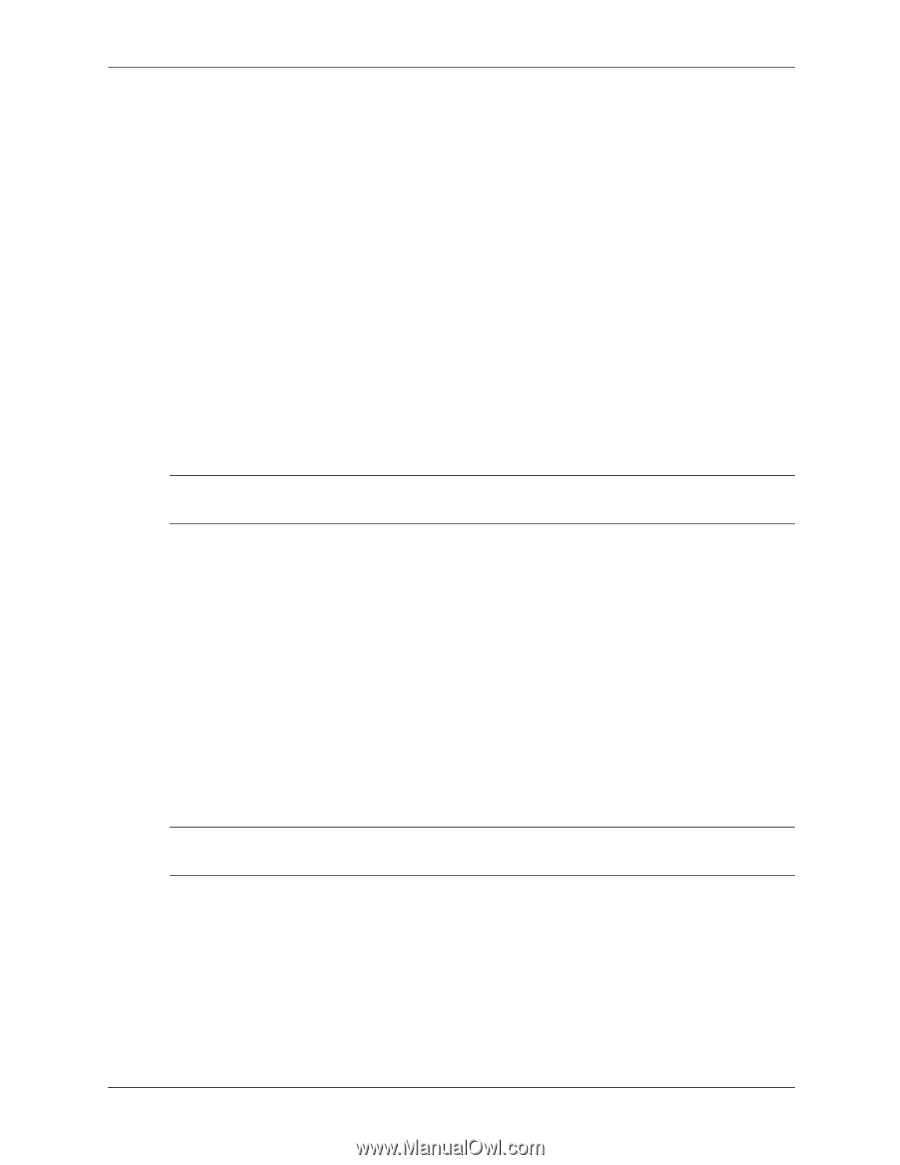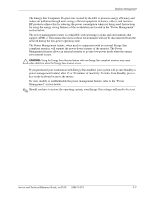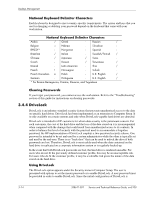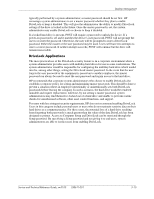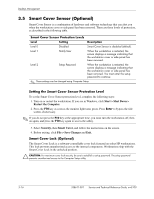HP Workstation xw3100 HP Workstation xw3100 - Service and Technical Reference - Page 41
Password Security, 3.4.2 Establishing a Setup Password Using Computer Setup
 |
View all HP Workstation xw3100 manuals
Add to My Manuals
Save this manual to your list of manuals |
Page 41 highlights
Desktop Management 3.4.1 Password Security The power-on password prevents unauthorized use of the workstation by requiring entry of a password to access applications or data each time the workstation is turned on or restarted. The setup password specifically prevents unauthorized access to Computer Setup, and can also be used as an override to the power-on password. That is, when prompted for the power-on password, entering the setup password instead will allow access to the workstation. A network-wide setup password can be established to enable the system administrator to log in to all network systems to perform maintenance without having to know the power-on password, even if one has been established. 3.4.2 Establishing a Setup Password Using Computer Setup Establishing a setup password through Computer Setup prevents reconfiguration of the workstation (use of the Computer Setup (F10) utility) until the password is entered. 1. Turn on or restart the workstation. If you are in Windows, click Start > Shut Down > Restart the Computer. 2. Press the F10 key as soon as the monitor light turns green. Press Enter to bypass the title screen, if necessary. ✎ If you do not press the F10 key at the appropriate time, you must turn the workstation off, then on again, and press the F10 key again to access the utility. 3. Select Security, then select Setup Password and follow the instructions on the screen. 4. Before exiting, click File > Save Changes and Exit. 3.4.3 Establishing a Power-On Password Using Computer Setup Establishing a power-on password through Computer Setup prevents access to the workstation when power is turned on, unless the password is entered. When a power-on password is set, Computer Setup presents Password Options under the Security menu. Password options include Password Prompt on Warm Boot. When Password Prompt on Warm Boot is enabled, the password must also be entered each time the workstation is rebooted. 1. Turn on or restart the workstation. If you are in Windows, click Start > Shut Down > Restart the Computer. 2. Press the F10 key as soon as the monitor light turns green. Press Enter to bypass the title screen, if necessary. ✎ If you do not press the F10 key at the appropriate time, you must turn the workstation off, then on again, and press the F10 key again to access the utility. 3. Select Security, then Power-On Password and follow the instructions on the screen. 4. Before exiting, click File > Save Changes and Exit. Entering a Power-On Password To enter a power-on password, complete the following steps: 1. Turn on or restart the workstation. If you are in Windows, click Start > Shut Down > Restart the Computer. Service and Technical Reference Guide, xw3100 338611-001 3-11