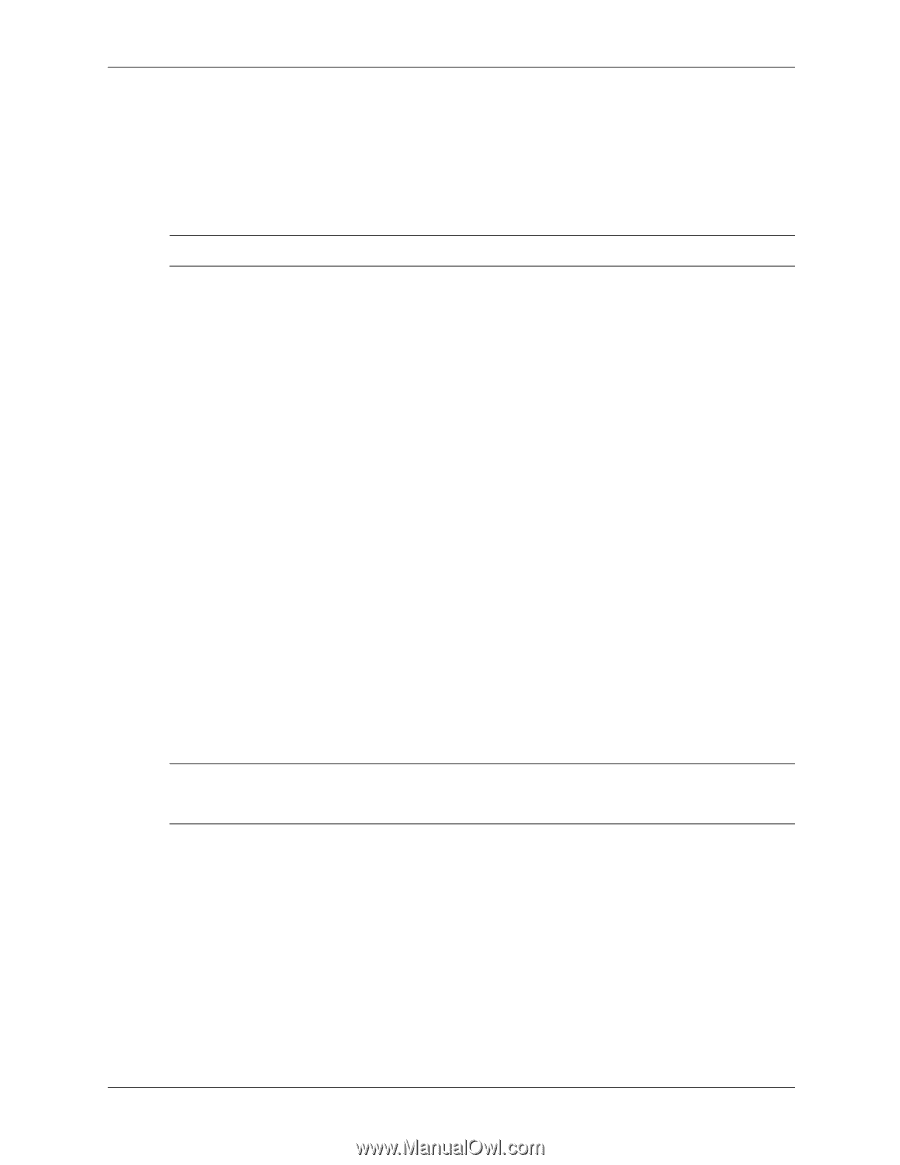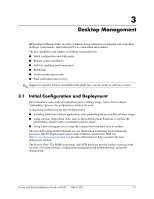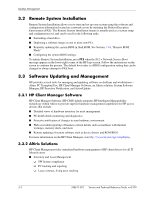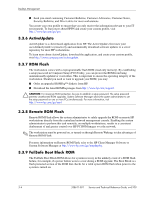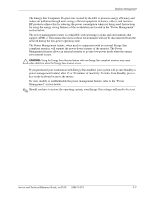HP Workstation xw3100 HP Workstation xw3100 - Service and Technical Reference - Page 36
Replicating Your Setup, 3.3.11 Dual-State Power Button, 3.3.12 Energy Star
 |
View all HP Workstation xw3100 manuals
Add to My Manuals
Save this manual to your list of manuals |
Page 36 highlights
Desktop Management 3.3.10 Replicating Your Setup This procedure gives an administrator the ability to quickly and easily copy one setup configuration to other workstations of the same model. To replicate the setup: 1. Access the Computer Setup Utilities (F10) menu. 2. Click File > Save to Diskette. Follow the instructions on the screen. ✎ This requires a diskette drive or a supported USB flash media device, such as DiskOnKey. 3. To replicate the configuration, click File > Restore from Diskette, and follow the instructions on the screen. System Software Manager (SSM) may also be used to distribute setup configurations to multiple workstations. For more information, see http://www.hp.com/go/ssm. 3.3.11 Dual-State Power Button With Advanced Configuration and Power Interface (ACPI) enabled for Windows 2000 and Windows XP, the power button can function either as an on/off switch or as a suspend button. The suspend feature does not completely turn off power, but instead causes the workstation to enter a low-power standby. This allows you to quickly power down without closing applications and to quickly return to the same operational state without any data loss. To change the power button's configuration, complete the following steps: 1. In Windows 2000, left click on the Start Button, then select Settings > Control Panel > Power Options. In Windows XP, left click on the Start Button, then select Control Panel > Performance and Maintenance > Power Options. 2. In the Power Options Properties, select the Advanced tab. 3. In the Power Button section, select the desired power button setting. After configuring the power button to function as a suspend button, press the power button to put the system in a very low power state (suspend). Press the button again to quickly bring the system out of suspend to full power status. To completely turn off all power to the system, press and hold the power button for four seconds. Ä CAUTION: Do not use the power button to turn off the workstation unless the system is not responding; turning off the power without operating system interaction could cause damage to or loss of data on the hard drive. 3.3.12 Energy Star HP products purchased with the Energy Star configuration are compliant with the U.S. Environmental Protection Agency (EPA) Energy Star Computers Program. The EPA Energy Star configuration does not imply endorsement by the EPA. As an Energy Star Partner, HP has determined that products with the Energy Star configuration meet the Energy Star guidelines for energy efficiency. 3-6 338611-001 Service and Technical Reference Guide, xw3100