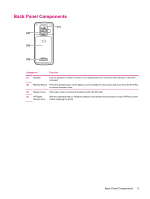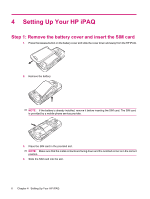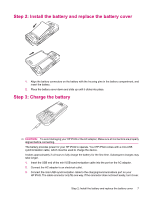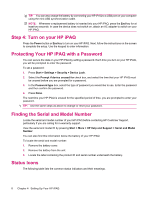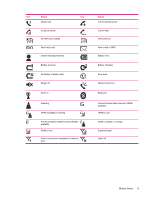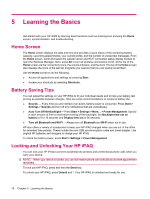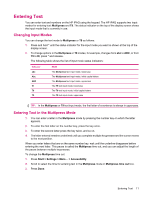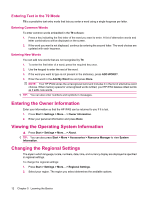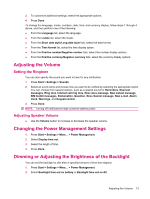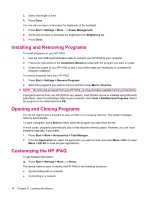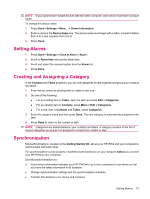HP iPAQ 512 HP iPAQ 500 Voice Messenger Series - Product Guide - Page 18
Learning the Basics, Home Screen, Battery Saving Tips, Locking and Unlocking Your HP iPAQ - applications
 |
View all HP iPAQ 512 manuals
Add to My Manuals
Save this manual to your list of manuals |
Page 18 highlights
5 Learning the Basics Get started with your HP iPAQ by learning basic functions such as entering text, knowing the Home screen, synchronization, and troubleshooting. Home Screen The Home screen displays the date and time and provides a quick status of the remaining battery capacity, upcoming appointments, your current profile, and the number of unread text messages. From the Home screen, scroll and select the cellular carrier and Wi-Fi connection status display module to open the Wireless Manager. Next, press All to turn all wireless connections on/off. At the top of the Home screen are the connectivity icons, the volume indicator, and the clock. The top of the Home screen also displays the icons of the last ten programs you used so that you can quickly recall them. Use the Home screen to do the following: ● Access all applications and settings by pressing Start. ● Access your shortcuts by selecting Shortcuts. Battery Saving Tips You can adjust the settings on your HP iPAQ to fit your individual needs and to help your battery last as long as possible between charges. Here are some recommendations to conserve battery life: ● Sounds - Every time you are notified of an event, battery power is consumed. Press Start > Settings > Sounds and turn off any notifications that are unnecessary. ● Auto Turn Off the Backlight - Press Start > Settings > More... > Power Management. Specify a short amount of time to wait before turning off the backlight. Set Backlight time out on battery to 5 to 10 seconds and Display time out to 30 seconds. ● Turn off Bluetooth and Wi-Fi - Always turn off Bluetooth and Wi-Fi when not in use. HP also offers a variety of accessories to keep your HP iPAQ charged when you are out of the office for extended time periods. These include the mini-USB synchronization cable and travel adapter. Use original HP batteries and chargers to charge your HP iPAQ. To check the battery power, press Start > Settings > Power Management. Locking and Unlocking Your HP iPAQ You can lock your HP iPAQ to prevent accidental key presses and unintentional phone calls while you carry your device. NOTE: When your device is locked, you can still receive phone call notifications and see appointment reminders. To lock your HP iPAQ, press and hold the Send key. To unlock your HP iPAQ, press Unlock and *. Your HP iPAQ is unlocked and ready for use. 10 Chapter 5 Learning the Basics