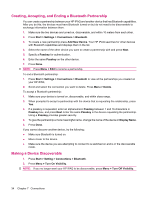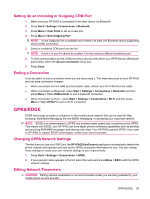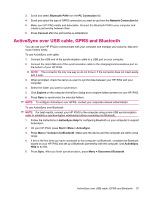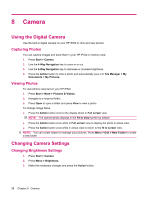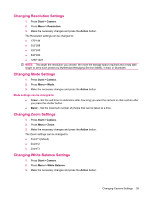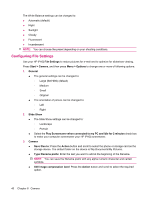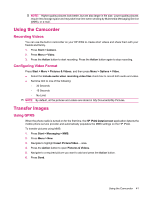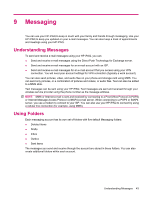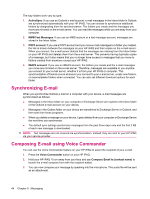HP iPAQ 512 HP iPAQ 500 Voice Messenger Series - Product Guide - Page 47
Changing Resolution Settings, Changing White Balance Settings, Start, Camera, Resolution, Action
 |
View all HP iPAQ 512 manuals
Add to My Manuals
Save this manual to your list of manuals |
Page 47 highlights
Changing Resolution Settings 1. Press Start > Camera. 2. Press Menu > Resolution. 3. Make the necessary changes and press the Action button. The Resolution settings can be changed to: ● 176*144 ● 352*288 ● 320*240 ● 640*480 ● 1280*1024 NOTE: The larger the resolution you choose, the more the storage space required and it may take longer to send such photos by Multimedia Messaging Service (MMS), e-mail, or Bluetooth. Changing Mode Settings 1. Press Start > Camera. 2. Press Menu > Mode. 3. Make the necessary changes and press the Action button. Mode settings can be changed to: ● Timer - Set the self-timer to determine after how long you want the camera to click a photo after you press the shutter button. ● Burst - Set the maximum number of photos that can be taken at a time. Changing Zoom Settings 1. Press Start > Camera. 2. Press Menu > Zoom. 3. Make the necessary changes and press the Action button. The Zoom settings can be changed to: ● Zoom*1(default) ● Zoom*2 ● Zoom*3 Changing White Balance Settings 1. Press Start > Camera. 2. Press Menu > White Balance. 3. Make the necessary changes and press the Action button. Changing Camera Settings 39