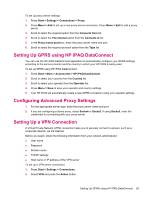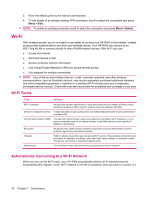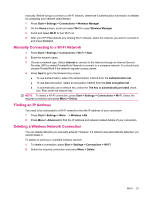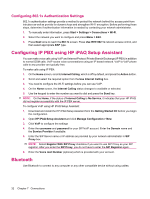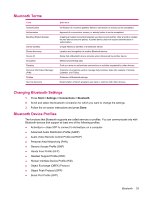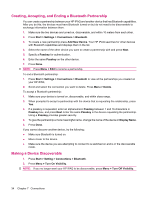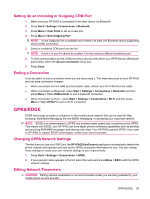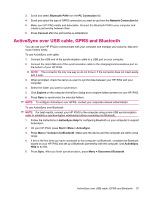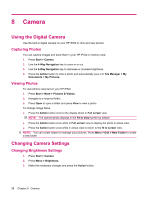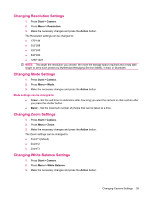HP iPAQ 512 HP iPAQ 500 Voice Messenger Series - Product Guide - Page 42
Creating, Accepting, and Ending a Bluetooth Partnership, Making a Device Discoverable, Start, Settings
 |
View all HP iPAQ 512 manuals
Add to My Manuals
Save this manual to your list of manuals |
Page 42 highlights
Creating, Accepting, and Ending a Bluetooth Partnership You can create a partnership between your HP iPAQ and another device that has Bluetooth capabilities. After you do this, the devices must have Bluetooth turned on but do not need to be discoverable to exchange information between them. 1. Make sure the two devices are turned on, discoverable, and within 10 meters from each other. 2. Press Start > Settings > Connections > Bluetooth. 3. To create a new partnership press Add New Device. Your HP iPAQ searches for other devices with Bluetooth capabilities and displays them in the list. 4. Select the name of the other device you want to create a partnership with and press Next. 5. Specify a Passkey for authentication. 6. Enter the same Passkey on the other device. 7. Press Done. NOTE: Press Menu > Edit to rename a partnership. To end a Bluetooth partnership: 1. Press Start > Settings > Connections > Bluetooth to view all the partnerships you created on your HP iPAQ. 2. Scroll and select the connection you want to delete. Press Menu > Delete. To accept a Bluetooth partnership: 1. Make sure your device is turned on, discoverable, and within close range. 2. When prompted to accept a partnership with the device that is requesting the relationship, press Yes. 3. If a passkey is requested, enter an alphanumeric Passkey between 1 and 16 characters in Passkey box, and press Next. Enter the same Passkey in the device requesting the partnership. Using a Passkey provides greater security. 4. To give the partnership a more meaningful name, change the name of the device in Display Name. 5. Press Done. If you cannot discover another device, try the following: ● Make sure Bluetooth is turned on. ● Move closer to the device. ● Make sure the device you are attempting to connect to is switched on and is in the discoverable mode. Making a Device Discoverable 1. Press Start > Setting > Connections > Bluetooth. 2. Press Menu > Turn On Visibility. NOTE: If you no longer want your HP iPAQ to be discoverable, press Menu > Turn Off Visibility. 34 Chapter 7 Connections