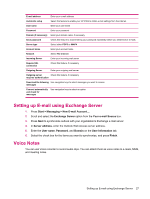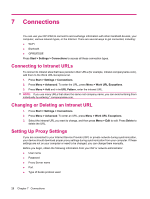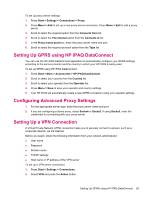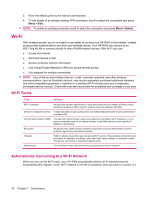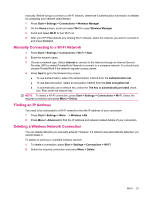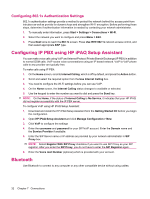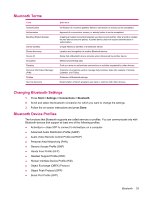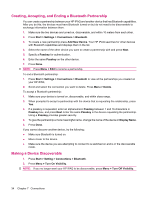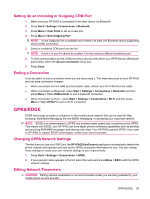HP iPAQ 512 HP iPAQ 500 Voice Messenger Series - Product Guide - Page 39
Manually Connecting to a Wi-Fi Network, Finding an IP Address, Deleting a Wireless Network Connection
 |
View all HP iPAQ 512 manuals
Add to My Manuals
Save this manual to your list of manuals |
Page 39 highlights
manually. Before trying to connect to a Wi-Fi network, determine if authentication information is needed by contacting your network administrator. 1. Press Start > Settings > Connections > Wireless Manager. 2. On the Home screen, scroll and select Wi-Fi to open Wireless Manager. 3. Scroll and select Wi-Fi to turn Wi-Fi on. 4. After your HP iPAQ detects any existing Wi-Fi network, select the network you want to connect to and press Connect. Manually Connecting to a Wi-Fi Network 1. Press Start > Settings > Connections > Wi-Fi > New. 2. Enter the network name. 3. Choose a network type. Select Internet to connect to the Internet through an Internet Service Provider (ISP) or select Private/Work Network to connect to a company network. You should only choose Private/Work if the network requires a proxy server. 4. Press Next to go to the Network Key screen. ● To use authentication, select the authentication method from the Authentication list. ● To use data encryption, select an encryption method from the Data encryption list. ● To automatically use a network key, select the The key is automatically provided check box. Else, enter the network key. NOTE: To delete a Wi-Fi connection, press Start > Settings > Connections > Wi-Fi. Select the required connection and press Menu > Delete. Finding an IP Address You need to be connected to a Wi-Fi network to find the IP address of your connection 1. Press Start > Settings > More... > Wireless LAN. 2. Press Menu > Advanced to find the IP address and network related details of your connection. Deleting a Wireless Network Connection You can delete networks you manually entered. However, if a network was automatically detected, you cannot delete it. To delete an existing or available wireless network: 1. To delete a connection, press Start > Settings > Connections > Wi-Fi. 2. Select the required connection and press Menu > Delete. Wi-Fi 31