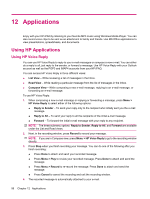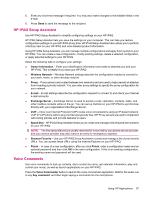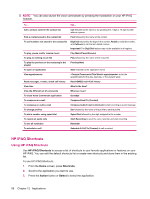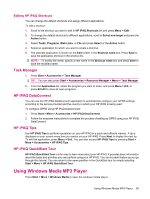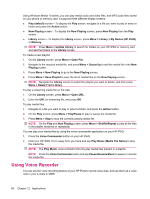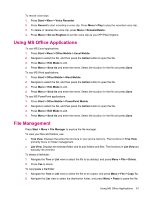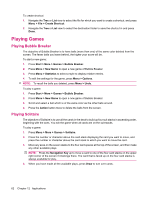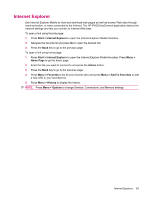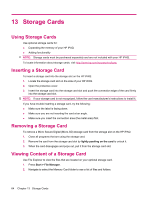HP iPAQ 512 HP iPAQ 500 Voice Messenger Series - Product Guide - Page 67
Editing HP iPAQ Shortcuts, Task Manager, HP iPAQ DataConnect, HP iPAQ Tips, HP iPAQ QuickStart Tour
 |
View all HP iPAQ 512 manuals
Add to My Manuals
Save this manual to your list of manuals |
Page 67 highlights
Editing HP iPAQ Shortcuts You can change the default shortcuts and assign different applications. To edit a shortcut: 1. Scroll to the shortcut you want to edit in HP iPAQ Shortcuts list and press Menu > Edit. 2. To change the default shortcuts to different applications, scroll to Select new target and press the Action button. 3. Select Tasks, Programs, Web Links, or File and press Select or the Action button. 4. Select an application for which you want to create a shortcut. 5. The selected application is shown on the Edit screen in the Shortcut name box. Press Save to save the application shortcut in the shortcut list. NOTE: To modify the name, specify a new name in the Shortcut name box and press Save to save the modified name. Task Manager 1. Press Start > Accessories > Task Manager. TIP: You can also press Start > Accessories > Resource Manager > Menu > Task Manager. 2. From the Application list, select the program you want to close, and press Menu > Kill, or press Kill All to close all open programs. HP iPAQ DataConnect You can use the HP iPAQ DataConnect application to automatically configure your GPRS settings according to the service provider and the country in which your HP iPAQ is being used. To configure GPRS using HP iPAQ DataConnect: 1. Press Start > More > Accessories > HP iPAQ DataConnect. 2. Follow the onscreen instructions to complete the process of setting up GPRS using your HP iPAQ DataConnect. HP iPAQ Tips Use HP iPAQ Tips to perform operations on your HP iPAQ in a quick and efficient manner. A tip is displayed on your screen every time you switch on your HP iPAQ. Press Next to display the next tip. To exit the application, press Menu > Exit. You can also access HP iPAQ Tips by pressing Start > More > Accessories > HP iPAQ Tips. HP iPAQ QuickStart Tour HP iPAQ QuickStart Tour is a fun way to learn more about your HP iPAQ. It provides basic information about the tasks and activities you can perform using your HP iPAQ. You can try each feature as you go through this tutorial. You can return to the same position in the QuickStart tour by simply selecting Start > More > HP iPAQ QuickStart Tour. Using Windows Media MP3 Player Press Start > More > Windows Media to open the windows media player. Using Windows Media MP3 Player 59