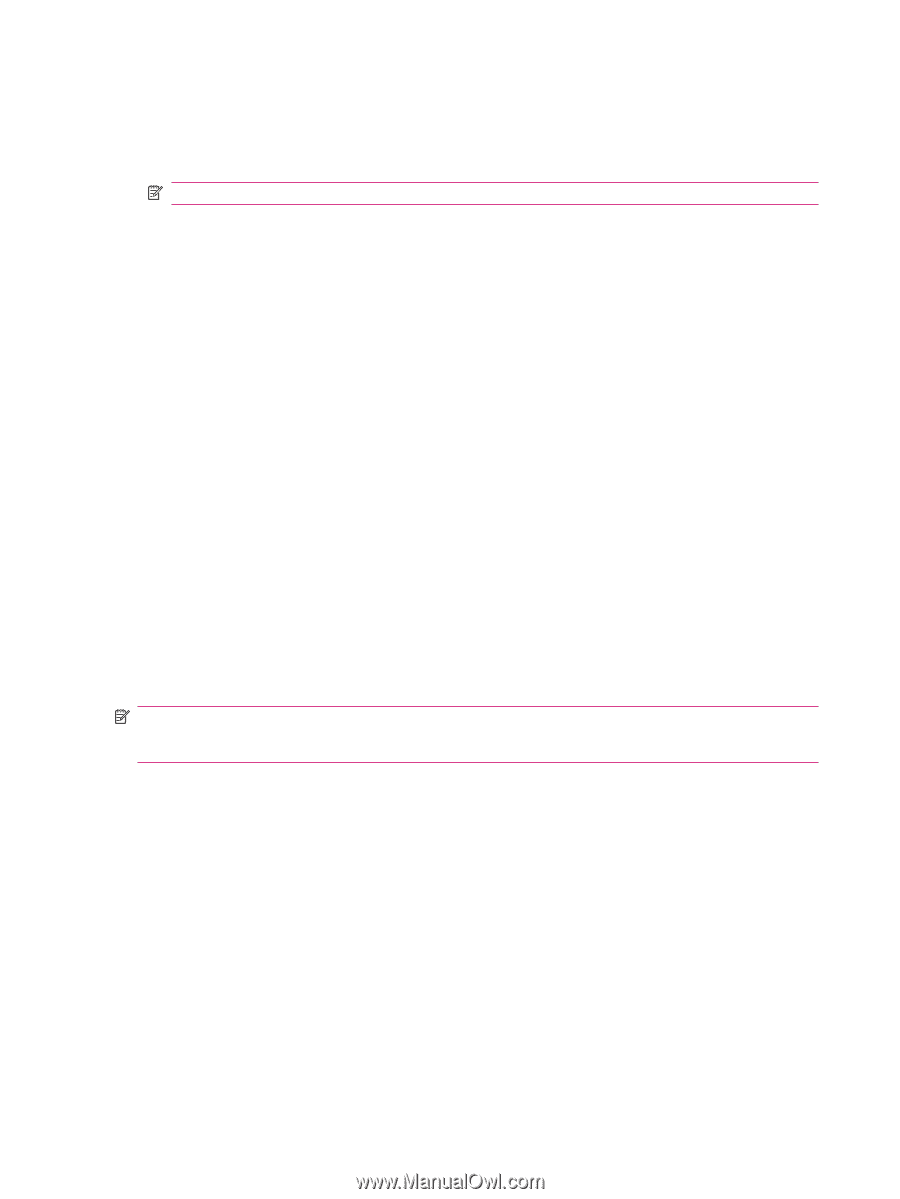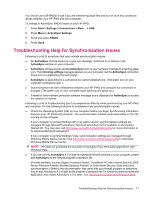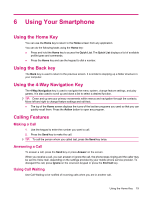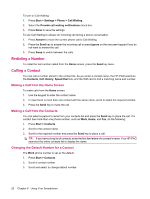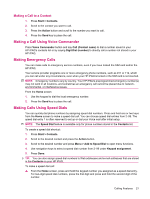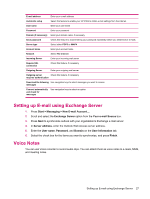HP iPAQ 512 HP iPAQ 500 Voice Messenger Series - Product Guide - Page 30
Using Voice mail, Using the Handsfree Function, Monitoring Phone Usage, Making Data Calls - voice messenger smartphone
 |
View all HP iPAQ 512 manuals
Add to My Manuals
Save this manual to your list of manuals |
Page 30 highlights
Using Voice mail From the Home Screen: ▲ Press and hold 1 to automatically call Voice mail after initial setup. NOTE: You may need to set up the Voice mail shortcut. Using the Handsfree Function You can turn the speaker on during a call to use the handsfree function. 1. Press Menu to open the menu options. 2. Scroll to Speakerphone and press the Action button to turn the speaker on and the earpiece off. Monitoring Phone Usage Call Timers store the length of your last call, the total number of calls made and received, calls by type, and a lifetime counter. You can use Call Timers to keep track of your calling patterns, to help you choose a calling plan or estimate your monthly billing. ▲ Press Start > Call History > Menu > View Timers. Making Data Calls Use Data Connections settings to set up General Packet Radio Service (GPRS), dial-up, Virtual Private Network (VPN), proxy, and Wi-Fi connections so you can connect to the Internet or your corporate network. With a data connection, you can browse the Web, download e-mail, chat using MSN Messenger, or synchronize with the server without using wires. Network connection time is the elapsed time from the moment you connect to your service provider's network to the moment you end the data call by pressing End. This time includes busy signals and ringing. The amount of network connection time you track on your resettable timer may not equal the amount of time for which you are billed by your service provider. For billing information, please contact your service provider directly. NOTE: Your HP iPAQ has already been configured to allow you to browse and chat. Contact your service provider for information on mobile Internet plans, configuring e-mail or wireless synchronizing with the server. Muting a Call You can mute the microphone during an active call. On making a call the other party will not be able to hear anything you say, but you can still hear the other party. During a call: ▲ Press Mute. Putting a Call on Hold During a call, you can put the call on hold so you can call another number or answer an incoming call. If you have more than one call on the line, you can switch between calls. ● To put a call on hold, press Menu and then select Hold. ● To switch between calls, press Swap. 22 Chapter 6 Using Your Smartphone