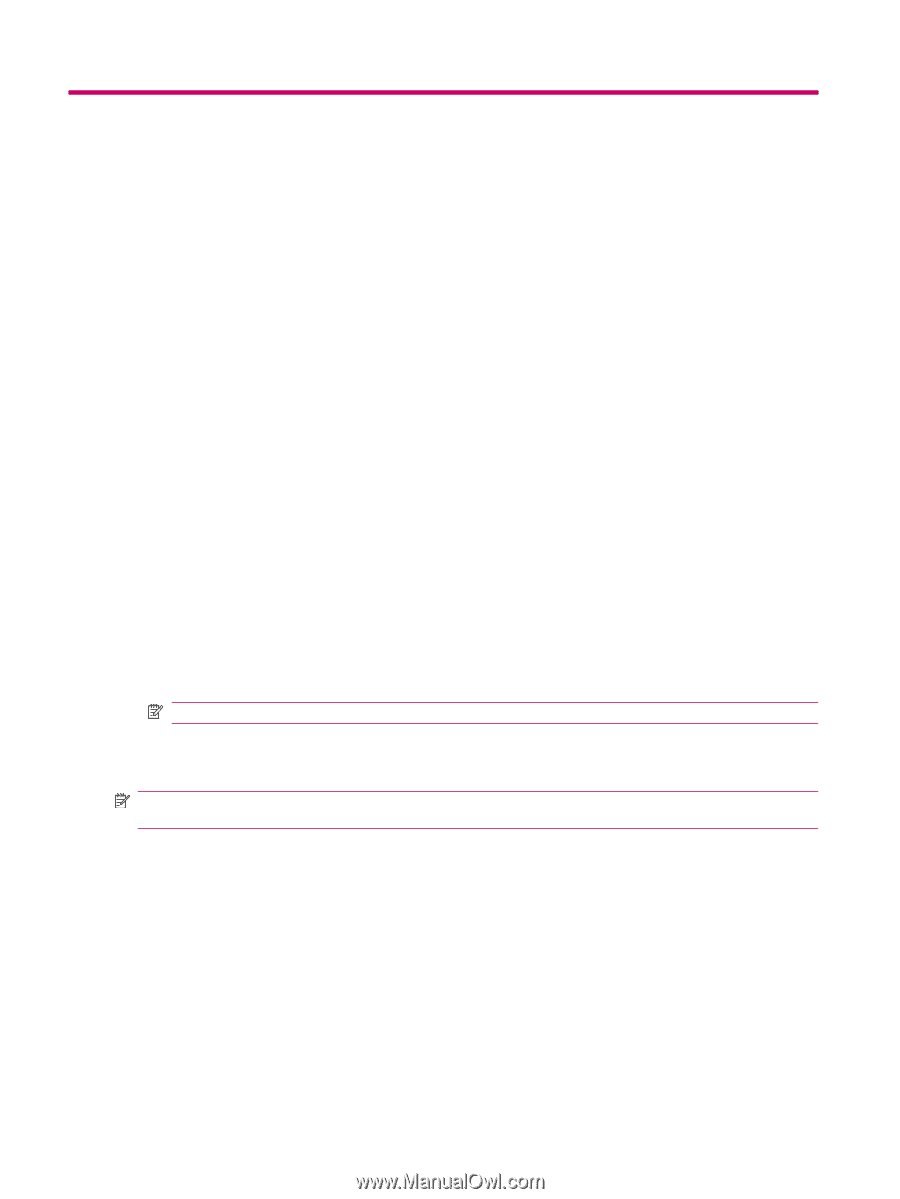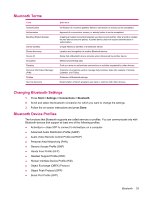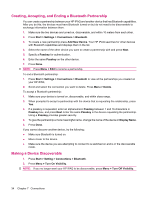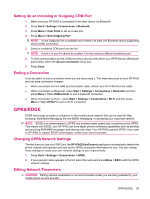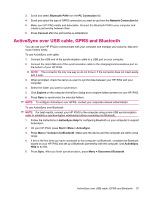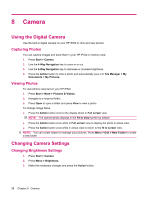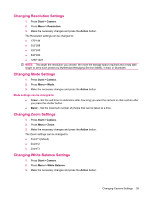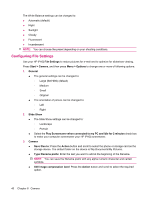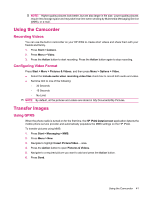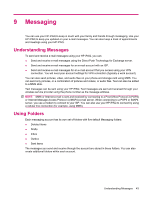HP iPAQ 512 HP iPAQ 500 Voice Messenger Series - Product Guide - Page 46
Camera, Using the Digital Camera, Capturing Photos, Viewing Photos, Changing Camera Settings
 |
View all HP iPAQ 512 manuals
Add to My Manuals
Save this manual to your list of manuals |
Page 46 highlights
8 Camera Using the Digital Camera Use the built-in digital camera on your HP iPAQ to click and view photos. Capturing Photos You can capture images and store them in your HP iPAQ or memory card. 1. Press Start > Camera. 2. Use the 4-Way Navigation key to zoom in or out. 3. Use the 4-Way Navigation key to decrease or increase brightness. 4. Press the Action button to click a photo and automatically save it in File Manager > My Documents > My Pictures. Viewing Photos To view photos captured on your HP iPAQ: 1. Press Start > More > Pictures & Videos. 2. Navigate to a required folder. 3. Press Open to open a folder and press View to view a photo To Change Image Sizes ● Press the Action button once to the display photo in Full screen view. NOTE: The opened photo displays in the Fit to View screen by default. ● Press the Action button once while in Full screen view to display the photo in actual view. ● Press the Action button once while in actual view to return to the fit to screen view. NOTE: You can create folders to manage your pictures. Press Menu > Edit > New Folder to create a new folder. Changing Camera Settings Changing Brightness Settings 1. Press Start > Camera. 2. Press Menu > Brightness. 3. Make the necessary changes and press the Action button. 38 Chapter 8 Camera