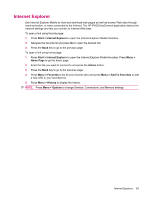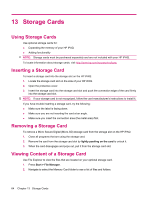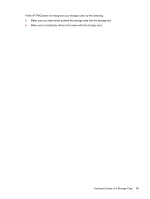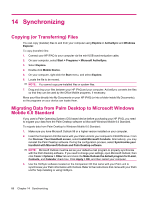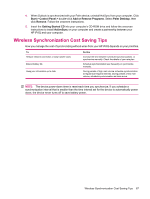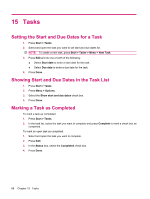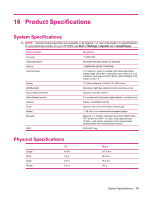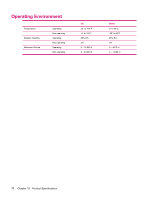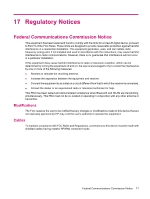HP iPAQ 512 HP iPAQ 500 Voice Messenger Series - Product Guide - Page 76
Tasks, Setting the Start and Due Dates for a Task, Showing Start and Due Dates in the Task List,
 |
View all HP iPAQ 512 manuals
Add to My Manuals
Save this manual to your list of manuals |
Page 76 highlights
15 Tasks Setting the Start and Due Dates for a Task 1. Press Start > Tasks. 2. Select and open the task you want to set start and due dates for. NOTE: To create a new task, press Start > Tasks > Menu > New Task. 3. Press Edit and do one or both of the following: ● Select Start date to enter a start date for the task. ● Select Due date to enter a due date for the task. 4. Press Done. Showing Start and Due Dates in the Task List 1. Press Start > Tasks. 2. Press Menu > Options. 3. Select the Show start and due dates check box. 4. Press Done. Marking a Task as Completed To mark a task as completed: 1. Press Start > Tasks. 2. In the task list, select the task you want to complete and press Complete to mark a check box as completed. To mark an open task as completed: 1. Select and open the task you want to complete. 2. Press Edit. 3. In the Status box, select the Completed check box. 4. Press Done. 68 Chapter 15 Tasks