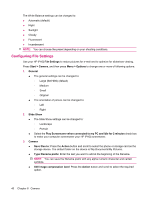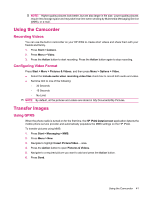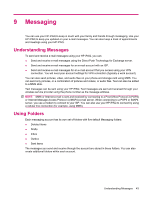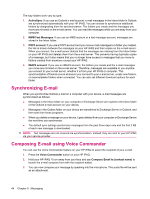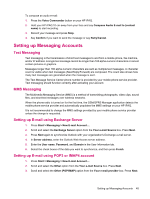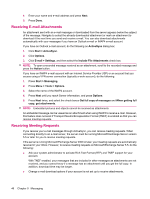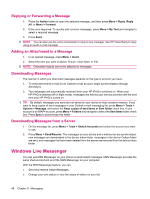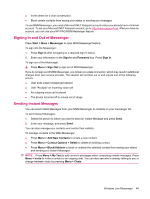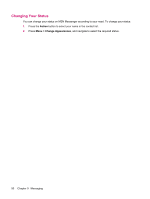HP iPAQ 512 HP iPAQ 500 Voice Messenger Series - Product Guide - Page 53
Setting up Messaging Accounts, Text Messaging, Setting up E‑mail using Exchange Server
 |
View all HP iPAQ 512 manuals
Add to My Manuals
Save this manual to your list of manuals |
Page 53 highlights
To compose an audio e-mail: 1. Press the Voice Commander button on your HP iPAQ. 2. Hold your HP iPAQ 10 cm away from your face and say Compose Audio E-mail to (contact name) to start recording. 3. Record your message and press Stop. 4. Say Confirm if you want to send the message or say Retry/Cancel. Setting up Messaging Accounts Text Messaging Text messaging is the transmission of short text messages to and from a mobile phone, fax machine, and/or IP address. A single text message cannot be longer than 160 alpha-numeric characters or cannot contain pictures or graphics. Messages longer than 160 alpha-numeric characters are sent as multiple text messages. A character count is visible when text messages (New/Reply/Forward) are composed. The count also shows how many text messages are generated when the message is sent. The Text Message Service Center phone number is provided by your mobile phone service provider. Text messaging should function correctly after activating your account. MMS Messaging The Multimedia Messaging Service (MMS) is a method of transmitting photographs, video clips, sound files, and short text messages over wireless networks. When the phone radio is turned on for the first time, the GSM/GPRS Manager application detects the mobile phone service provider and automatically populates the MMS settings on your HP iPAQ. It is not recommended to change the MMS settings provided by your mobile phone service provider unless the change is requested. Setting up E-mail using Exchange Server 1. Press Start > Messaging > New E-mail Account.... 2. Scroll and select the Exchange Server option from the Your e-mail Source box. Press Next. 3. Press Next again to synchronize Outlook with your organization's Exchange e-mail server. 4. In Server address, enter the Outlook Web Access server address. 5. Enter the User name, Password, and Domain in the User Information tab. 6. Select the check boxes of the data you want to synchronize, and then press Finish. Setting up E-mail using POP3 or IMAP4 account 1. Press Start > Messaging > New E-mail Account.... 2. Scroll and select the Other option from the Your e-mail Source box. Press Next. 3. Scroll and select the Other (POP/IMAP) option from the Your e-mail provider box. Press Next. Setting up Messaging Accounts 45