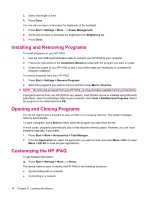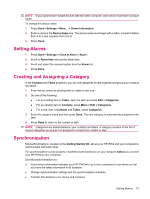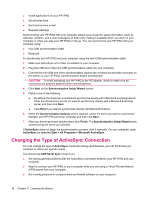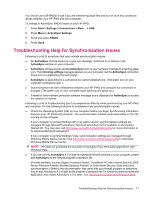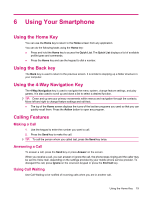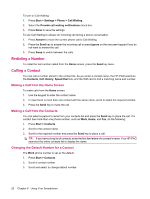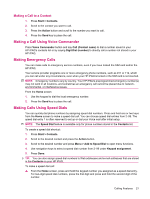HP iPAQ 512 HP iPAQ 500 Voice Messenger Series - Product Guide - Page 27
Using Your Smartphone, Using the Home Key, Using the 4-Way Navigation Key, Calling Features
 |
View all HP iPAQ 512 manuals
Add to My Manuals
Save this manual to your list of manuals |
Page 27 highlights
6 Using Your Smartphone Using the Home Key You can use the Home key to return to the Home screen from any application. You can do the following tasks using the Home key: ● Press and hold the Home key to access the Quick List. The Quick List displays a list of available profile types and commands. ● Press the Home key and use the keypad to dial a number. Using the Back key The Back key is used to return to the previous screen. It is similar to stepping up a folder structure in your computer. Using the 4-Way Navigation Key The 4-Way Navigation key is used to navigate the menu system, change feature settings, and play games. It is also used to scroll up and down a list to select a desired function. TIP: Down and up are your primary movements within menus and navigation through the contacts. Move left and right to change feature settings and edit text. ● The top of the Home screen displays the icons of the last ten programs you used so that you can quickly recall them. Press the Action button to open any program. Calling Features Making a Call 1. Use the keypad to enter the number you want to call. 2. Press the Send key to make the call. TIP: To call the person whom you called last, press the Send key twice. Answering a Call To answer a call, press the Send key or press Answer on the screen. When you receive a call, you can answer or ignore the call, the phone stops ringing and the caller may be sent to Voice mail, depending on the settings provided by your mobile phone service provider. To disregard the call, press Ignore on the onscreen keypad or press the End Call key. Using Call Waiting Use Call Waiting to be notified of incoming calls when you are in another call. Using the Home Key 19