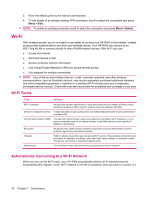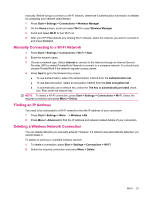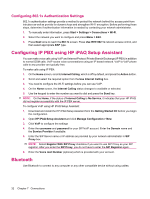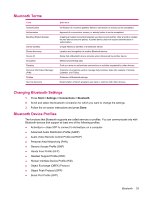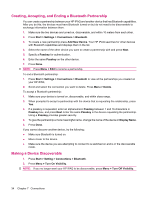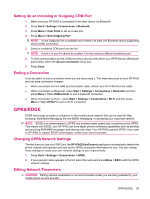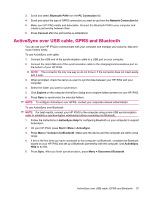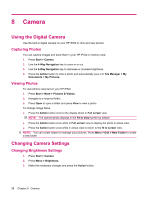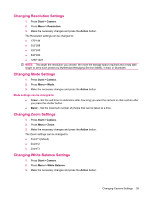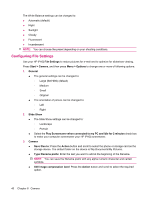HP iPAQ 512 HP iPAQ 500 Voice Messenger Series - Product Guide - Page 43
Setting Up an Incoming or Outgoing COM Port, Ending a Connection, GPRS/EDGE
 |
View all HP iPAQ 512 manuals
Add to My Manuals
Save this manual to your list of manuals |
Page 43 highlights
Setting Up an Incoming or Outgoing COM Port 1. Make sure your HP iPAQ is connected to the other device via Bluetooth. 2. Press Start > Settings > Connections > Bluetooth. 3. Press Menu > Com Ports to set up a new port. 4. Press Menu > New Outgoing Port. NOTE: A new Outgoing Port is available only if there is at least one Bluetooth device supporting serial (COM) connection. 5. Select a numbered COM port from the list. NOTE: A port is in use if it cannot be created; if so then select a different numbered port. 6. To limit communication on this COM port only to devices with which your HP iPAQ has a Bluetooth partnership, select the Secure connection check box. 7. Press Done. Ending a Connection It can be useful to end a connection when you are done using it. This frees resources on your HP iPAQ and can save connection charges. ● When connected via mini-USB synchronization cable, detach your HP iPAQ from the cable. ● When connected via Bluetooth, press Start > Settings > Connections > Bluetooth and then press Menu > Turn off Bluetooth to end a bluetooth connection. ● When connected via Wi-Fi , press Start > Settings > Connections > Wi-Fi and then press Menu > Turn off Wi-Fi to end a Wi-Fi connection. GPRS/EDGE EDGE technology provides a connection to the mobile phone network that can be used for Web browsing, Multimedia Messaging Service (MMS) messaging, or accessing your corporate network. NOTE: EDGE is an enhancement to GPRS and enables higher speed data connections than GPRS. This means with EDGE, your HP iPAQ can have faster phone multimedia capabilities such as sending and receiving SMS/MMS messages, and sharing video clips. Your HP iPAQ supports GPRS. If you want to HP iPAQ to support EDGE technologies, contact your service provider. Changing GPRS Network Settings The first time you use your SIM Card, the HP iPAQ DataConnect application automatically detects the phone network and operator and sets up the GPRS connection information for you. You can change these settings or create your own network settings to your requirements. 1. Press Start > Settings > Connections > GPRS. 2. If your operator name appears in the list, select the name and press Menu > Edit to edit the GPRS network settings. Editing Network Parameters CAUTION: Editing network parameters is not recommended unless you are being assisted by your mobile phone service provider. GPRS/EDGE 35