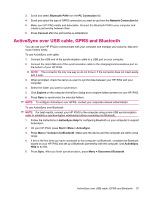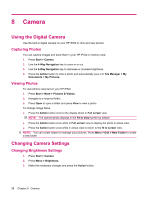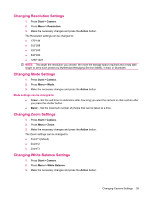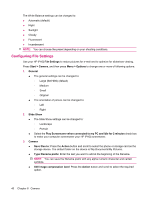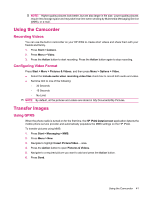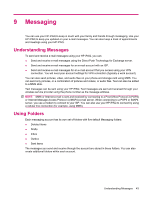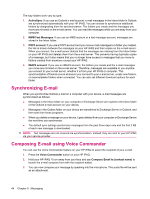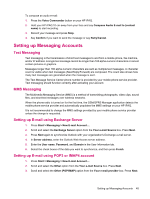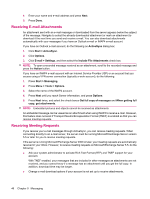HP iPAQ 512 HP iPAQ 500 Voice Messenger Series - Product Guide - Page 49
Using the Camcorder, Recording Videos, Configuring Video Format, Transfer Images, Using GPRS
 |
View all HP iPAQ 512 manuals
Add to My Manuals
Save this manual to your list of manuals |
Page 49 highlights
NOTE: Higher-quality pictures look better, but are also larger in file size. Lower-quality pictures require less storage space and may take less time when sending by Multimedia Messaging Service (MMS), or e-mail. Using the Camcorder Recording Videos You can use the built-in camcorder on your HP iPAQ to create short videos and share them with your friends and family. 1. Press Start > Camera. 2. Press Menu > Video. 3. Press the Action button to start recording. Press the Action button again to stop recording. Configuring Video Format Press Start > More > Pictures & Videos, and then press Menu > Options > Video. ● Select the Include audio when recording video files check box to record both audio and video. ● Set time limit to one of the following: ◦ 30 Seconds ◦ 15 Seconds ◦ No Limit NOTE: By default, all the pictures and videos are stored in \My Documents\My Pictures. Transfer Images Using GPRS When the phone radio is turned on for the first time, the HP iPAQ DataConnect application detects the mobile phone service provider and automatically populates the MMS settings on the HP iPAQ. To transfer pictures using MMS: 1. Press Start > Messaging > MMS. 2. Press Menu > New. 3. Navigate to highlight Insert Picture/Video... area. 4. Press the Action button to open Pictures & Videos. 5. Navigate to a required picture you want to add and press the Action button. 6. Press Send. Using the Camcorder 41