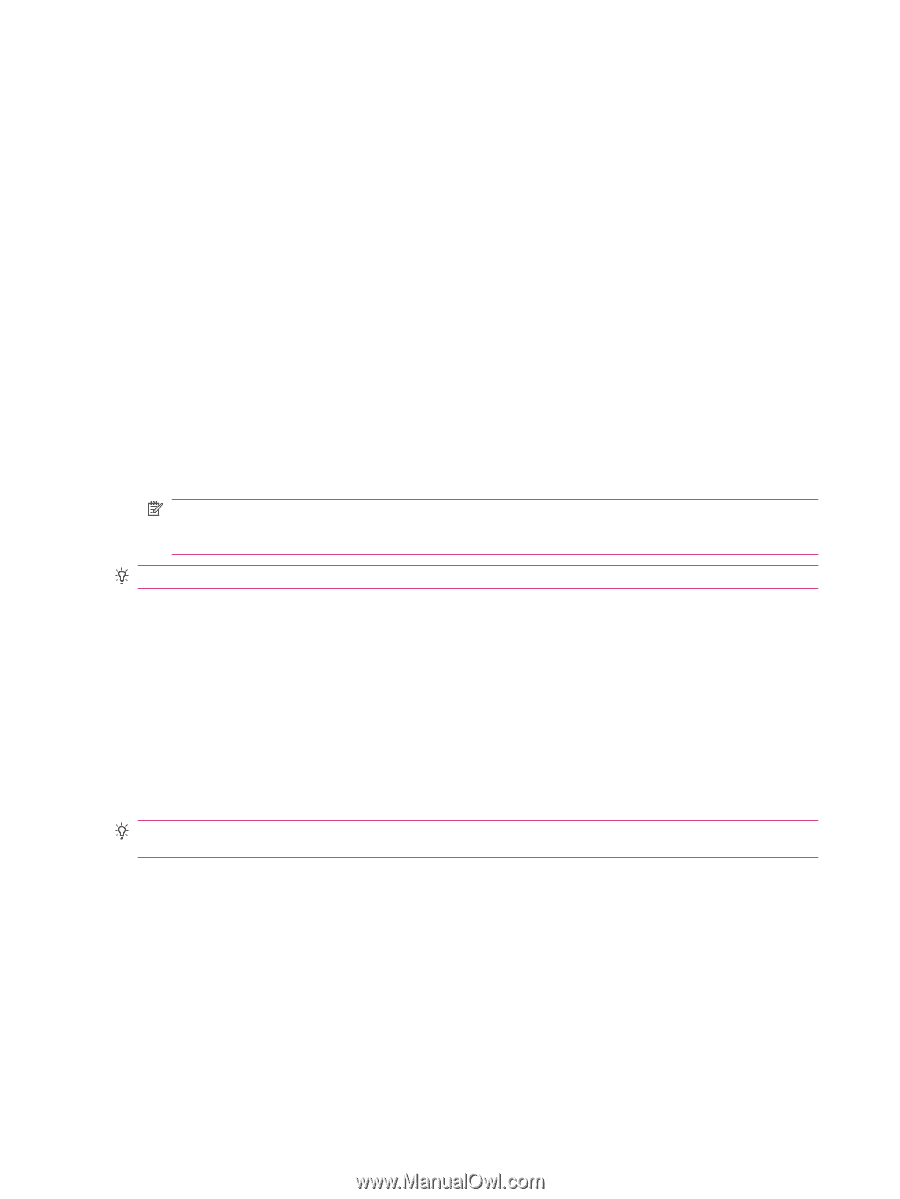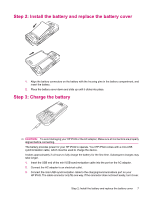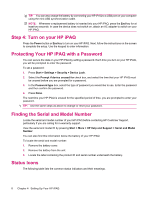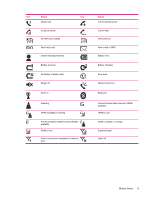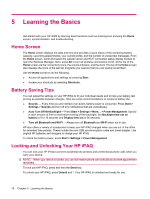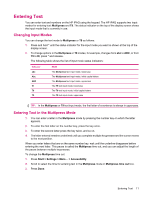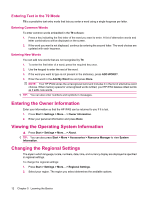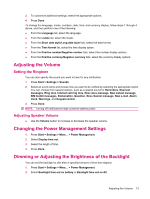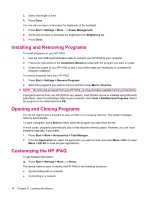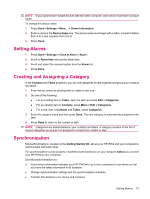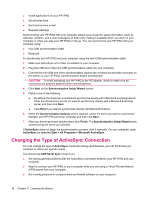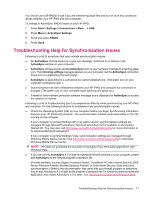HP iPAQ 512 HP iPAQ 500 Voice Messenger Series - Product Guide - Page 20
Entering Text in the T9 Mode, Entering Common Words, Entering the Owner Information - software
 |
View all HP iPAQ 512 manuals
Add to My Manuals
Save this manual to your list of manuals |
Page 20 highlights
Entering Text in the T9 Mode T9 is a predictive text entry mode that lets you enter a word using a single keypress per letter. Entering Common Words To enter common words embedded in the T9 software: 1. Press a key indicating the first letter of the word you want to enter. A list of alternative words and letter combinations will be displayed on the screen. 2. If the word you want is not displayed, continue by entering the second letter. The word choices are updated with each keypress. Entering New Words You can add new words that are not recognized by T9. 1. To enter the first letter of a word, press the required key once. 2. Use the keypad to enter the rest of the word. 3. If the word you want to type is not present in the dictionary, press ADD WORD?. 4. Enter the word in the Add My Word box and press Done. NOTE: Your HP iPAQ stores the unrecognized word and includes it in the list of alternative word choices. When memory space for unrecognized words is filled, your HP iPAQ deletes oldest words as it adds new words. TIP: You can also enter numbers and symbols in messages. Entering the Owner Information Enter your information so that the HP iPAQ can be returned to you if it is lost. 1. Press Start > Settings > More... > Owner Information. 2. Enter your personal information and press Done. Viewing the Operating System Information ▲ Press Start > Settings > More... > About. TIP: You can also press Start > More > Accessories > Resource Manager to view System Information. Changing the Regional Settings The style in which language, locale, numbers, date, time, and currency display are displayed is specified in regional settings. To change the regional settings: 1. Press Start > Settings > More... > Regional Settings. 2. Select your region. The region you select determines the available options. 12 Chapter 5 Learning the Basics