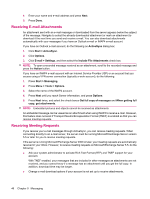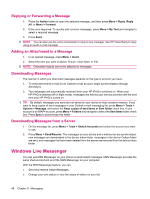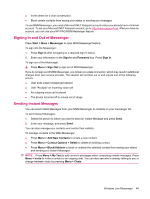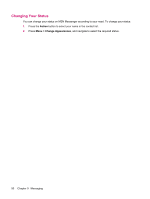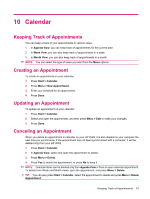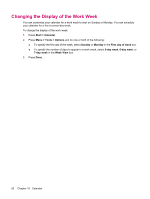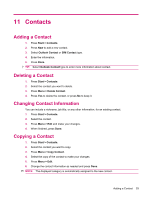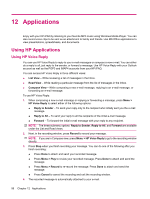HP iPAQ 512 HP iPAQ 500 Voice Messenger Series - Product Guide - Page 59
Calendar, Keeping Track of Appointments, Creating an Appointment
 |
View all HP iPAQ 512 manuals
Add to My Manuals
Save this manual to your list of manuals |
Page 59 highlights
10 Calendar Keeping Track of Appointments You can keep a track of your appointments in various views: 1. In Agenda View, you can keep track of appointments for the current date. 2. In Week View, you can also keep track of appointments in a week. 3. In Month View, you can also keep track of appointments in a month. NOTE: You can select the type of views you want from the Menu options. Creating an Appointment To create an appointment on your calendar: 1. Press Start > Calendar. 2. Press Menu > New Appointment. 3. Enter your schedule for an appointment. 4. Press Done. Updating an Appointment To update an appointment on your calendar: 1. Press Start > Calendar. 2. Select and open the appointment, and then press Menu > Edit to make your changes. 3. Press Done. Canceling an Appointment When you delete an appointment in calendar on your HP iPAQ, it is also deleted on your computer the next time you synchronize. If the appointment has not been synchronized with a computer, it will be deleted only from your HP iPAQ. 1. Press Start > Calendar. 2. In Agenda View, select and open the appointment to delete. 3. Press Menu > Delete. 4. Press Yes to delete the appointment, or press No to keep it. NOTE: Calendar items can be deleted only from Agenda View or from an open calendar appointment. To delete from Week and Month views, open the appointment, and press Menu > Delete. TIP: You can also press Start > Calendar, select the appointment to delete and press Menu > Delete Appointment. Keeping Track of Appointments 51