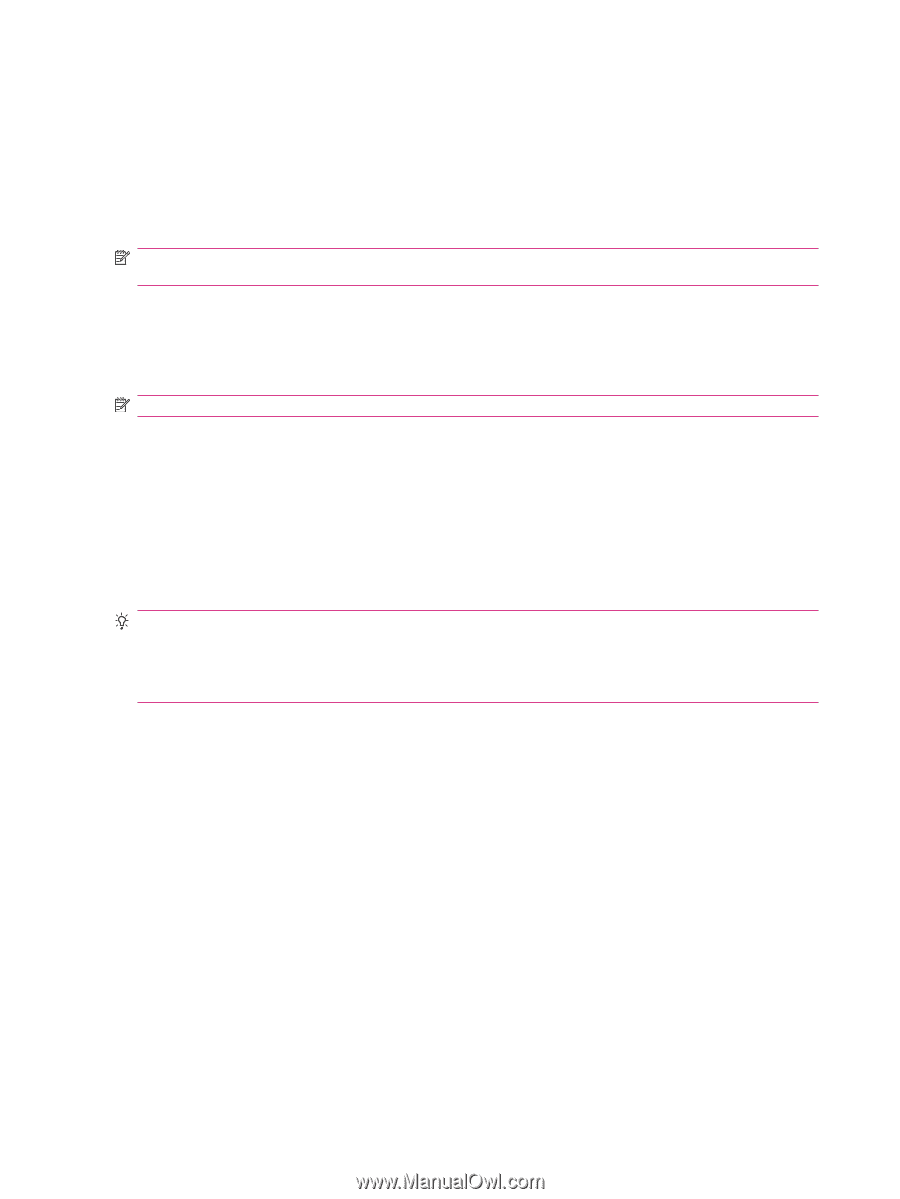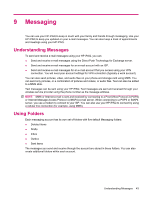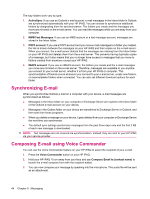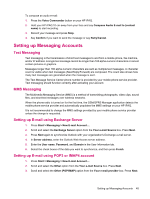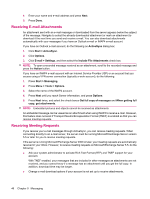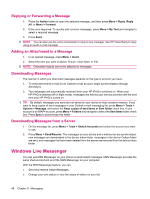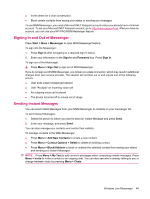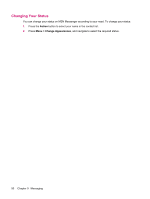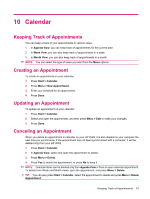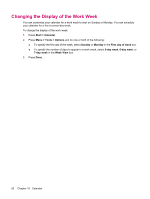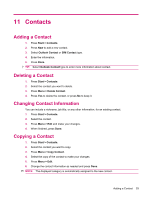HP iPAQ 512 HP iPAQ 500 Voice Messenger Series - Product Guide - Page 56
Replying or Forwarding a Message, Adding an Attachment to a Message, Downloading Messages
 |
View all HP iPAQ 512 manuals
Add to My Manuals
Save this manual to your list of manuals |
Page 56 highlights
Replying or Forwarding a Message 1. Press the Action button to open the selected message, and then press Menu > Reply, Reply All, or Menu > Forward. 2. Enter your response. To quickly add common messages, press Menu > My Text and navigate to select a required message. 3. Press Send. NOTE: You can also use the voice commander to reply to any message. Use HP Voice Reply to reply using an audio e-mail message. Adding an Attachment to a Message 1. In an opened message, press Menu > Insert. 2. Select the item you want to attach: Picture, Voice Note, or File. NOTE: Embedded objects cannot be attached to messages. Downloading Messages The manner in which you download messages depends on the type of account you have: 1. To send and receive e-mail for an Outlook e-mail account, begin synchronization through ActiveSync. 2. Text messages are automatically received when your HP iPAQ is switched on. When your HP iPAQ is switched off (in flight mode), messages are held by your service provider until the next time your HP iPAQ is turned on. TIP: By default, messages you send are not saved on your device to help conserve memory. If you want to keep copies of sent messages in your Outlook e-mail messaging list, press Menu > Tools > Options > Message, and select the Keep copies of sent items in Sent folder check box. If your account is an IMAP4 account, press Menu > Folders and navigate to select the Sent Items folder check box. Press Sync to synchronize this folder. Downloading Messages from a Server 1. On the message list, press Menu > Tools > Switch Accounts and select the account you want to use. 2. Press Menu > Send/Receive. The messages on your device and e-mail server are synchronized: new messages are downloaded to the device Inbox folder, messages in the device Outbox folder are sent, and messages that have been deleted from the server are removed from the device Inbox folder. Windows Live Messenger You can use MSN Messenger on your phone to send instant messages. MSN Messenger provides the same chat environment as of the MSN Messenger on your computer. With the MSN Messenger feature, you can: ● Send and receive Instant Messages. ● Change your own status or view the status of others on your list. 48 Chapter 9 Messaging