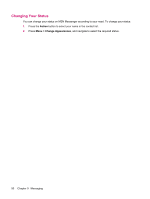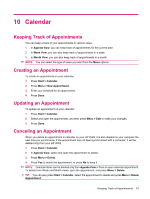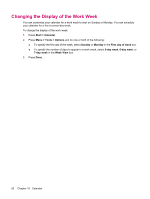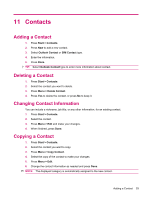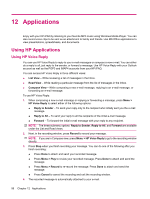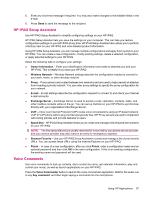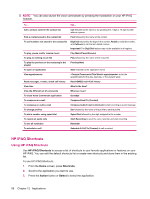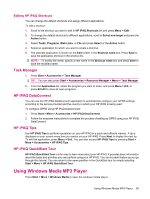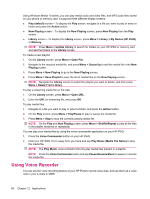HP iPAQ 512 HP iPAQ 500 Voice Messenger Series - Product Guide - Page 63
Working with the Contact List
 |
View all HP iPAQ 512 manuals
Add to My Manuals
Save this manual to your list of manuals |
Page 63 highlights
3. Press Menu > Edit. 4. Select Picture. 5. Do one of the following: ● Select the picture you want to add. ● Select Camera and take a picture. 6. Press Done. To remove a picture from the contact information: 1. Press Start > Contacts. 2. Select the contact. 3. Press Menu > Edit. 4. Press Menu > Remove Picture. 5. Press Yes to remove the picture, or press No to keep it. Working with the Contact List There are several ways to use and customize the contact list. Here are a few tips on how to make it work for you. 1. Press Start > Contacts. 2. In the contact list, do any of the following: ● To search for a contact by entering a name or number, or by using the alphabetical index, enter the name or number into the Name view. ● To see a list of contacts employed by a specific name or company, press Menu > View By > Name or Company. ● To see a summary of information about a contact, press the contact. From there, you can also make a call or send a message. ● To see a list of available actions for a contact, press and hold the contact. Working with the Contact List 55