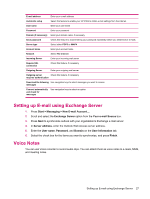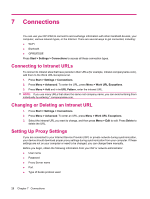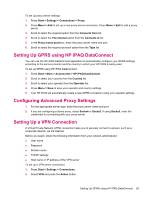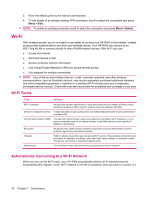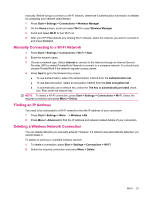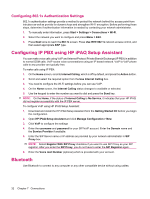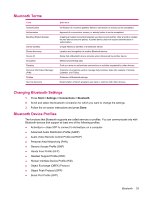HP iPAQ 512 HP iPAQ 500 Voice Messenger Series - Product Guide - Page 36
Connections, Connecting to Intranet URLs, Changing or Deleting an Intranet URL, Setting Up Proxy
 |
View all HP iPAQ 512 manuals
Add to My Manuals
Save this manual to your list of manuals |
Page 36 highlights
7 Connections You can use your HP iPAQ to connect to and exchange information with other handheld devices, your computer, various network types, or the Internet. There are several ways to get connected, including: ● Wi-Fi ● Bluetooth ● GPRS/EDGE Press Start > Settings > Connections to access all these connection types. Connecting to Intranet URLs To connect to intranet sites that have periods in their URLs (for example, intranet.companyname.com), add them to the Work URL Exceptions list. 1. Press Start > Settings > Connections. 2. Press Menu > Advanced. To enter the URL, press Menu > Work URL Exceptions. 3. Press Menu > Add and in in URL Pattern, enter the intranet URL. NOTE: If you use many URLs that share the same root company name, you can avoid entering them individually by entering *.companyname.com. Changing or Deleting an Intranet URL 1. Press Start > Settings > Connections. 2. Press Menu > Advanced. To enter an URL, press Menu > Work URL Exceptions. 3. Select the intranet URL you want to change, and then press Menu > Edit to edit. Press Delete to delete the URL. Setting Up Proxy Settings If you are connected to your Internet Service Provider (ISP) or private network during synchronization, your device should download proper proxy settings during synchronization from your computer. If these settings are not on your computer or need to be changed, you can change them manually. Before you begin, obtain the following information from your ISP or network administrator: ● User name ● Password ● Proxy Server name ● Port ● Type of Socks protocol used 28 Chapter 7 Connections