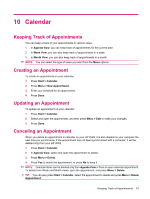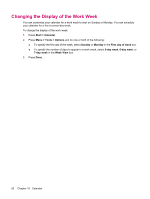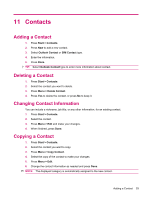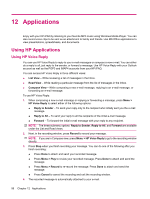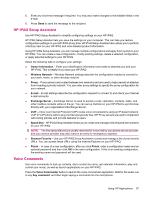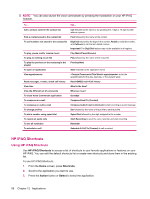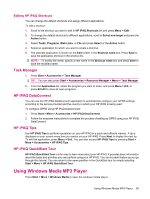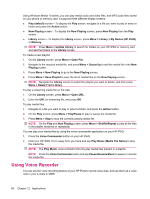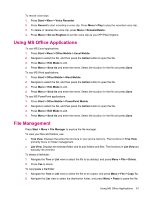HP iPAQ 512 HP iPAQ 500 Voice Messenger Series - Product Guide - Page 64
Applications, Using HP Applications, Using HP Voice Reply - review
 |
View all HP iPAQ 512 manuals
Add to My Manuals
Save this manual to your list of manuals |
Page 64 highlights
12 Applications Enjoy with your HP iPAQ by listening to your favorite MP3 music using Windows Media Player. You can also record voice clips to be sent as an attachment to family and friends. Use MS Office applications to view presentations, spreadsheets, and documents. Using HP Applications Using HP Voice Reply You can use HP Voice Reply to reply to your e-mail messages or compose a new e-mail. You can either do a reply to all, just reply to the sender, or forward a message. Use HP Voice Reply with your Outlook account as well as the POP3 and IMAP4 accounts from your HP iPAQ. You can access HP Voice Reply in three different views: ● List View - While reviewing a list of messages in the Inbox. ● Read View - While reading a particular message from the list of messages in the Inbox. ● Compose View - While composing a new e-mail message, replying to an e-mail message, or forwarding an e-mail message. To use HP Voice Reply: 1. When composing a new e-mail message or replying or forwarding a message, press Menu > HP Voice Reply to select either of the following options: ● Reply to Sender - To send your reply only to the recipient who initially sent you the e-mail message. ● Reply to All - To send your reply to all the recipients of the initial e-mail message. ● Forward - To forward the initial e-mail message with your reply to any recipient. NOTE: The three submenu options: Reply to Sender, Reply to All, and Forward are available under the List and Read views. 2. Next, in the recording window, press Record to record your message. NOTE: If you are in Compose view, press Menu > HP Voice Reply to go to the recording window directly. 3. Press Stop when you finish recording your message. You can do one of the following after you finish recording: ● Press Done to attach and send your recorded message. ● Press Menu > Play to review your recorded message. Press Done to attach and send the message. ● Press Menu > Record to re-record the message. Press Done to attach and send the message. ● Press Cancel to cancel the recording and exit the recording window. 4. The recorded message is automatically attached to your e-mail. 56 Chapter 12 Applications