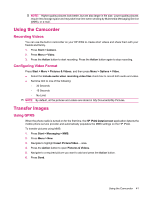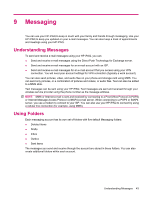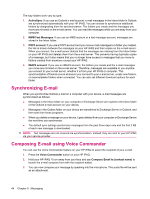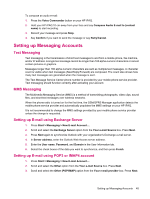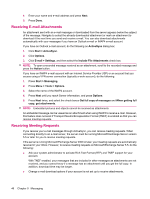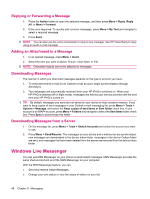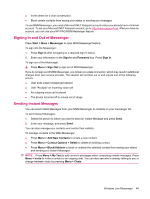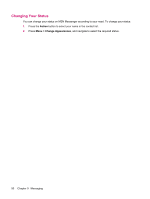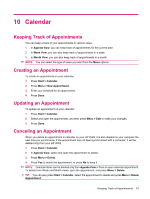HP iPAQ 512 HP iPAQ 500 Voice Messenger Series - Product Guide - Page 54
Receiving E‑mail Attachments, Receiving Meeting Requests, Include File Attachments
 |
View all HP iPAQ 512 manuals
Add to My Manuals
Save this manual to your list of manuals |
Page 54 highlights
4. Enter your name and e-mail address and press Next. 5. Press Done. Receiving E-mail Attachments An attachment sent with an e-mail message or downloaded from the server appears below the subject of the message. Navigate to select the already downloaded attachment or mark an attachment to download it the next time you send and receive e-mail. You can also download attachments automatically with your messages if you have an Outlook e-mail or IMAP4 e-mail account. If you have an Outlook e-mail account, do the following on ActiveSync dialog box: 1. Click Start > ActiveSync. 2. Click Options. 3. Click E-mail > Settings, and then select the Include File Attachments check box. NOTE: To open a recorded message received as an attachment, scroll to the recorded message and press the Action button. If you have an IMAP4 e-mail account with an Internet Service Provider (ISP) or an account that you access using a VPN server connection (typically a work account), do the following: 1. Press Start > Messaging. 2. Press Menu > Tools > Options. 3. Select the name of the IMAP4 account. 4. Press Next until you reach Server information, and press Options. 5. Press Next twice, and select the check boxes Get full copy of messages and When getting full copy, get attachments. NOTE: Embedded pictures and objects cannot be received as attachments. An embedded message can be viewed as an attachment when using IMAP4 to receive e-mail. However, this feature does not work if Transport Neutral Encapsulation Format (TNEF) is enabled so that you can receive meeting requests. Receiving Meeting Requests If you receive your e-mail messages through ActiveSync, you can receive meeting requests. When connecting directly to an e-mail server, the server must be running Microsoft Exchange Server version 5.5 or later for you to receive meeting requests. If the server is running Microsoft Exchange Server 2000 or later, your meeting requests are automatically received in your Inbox. However, to receive meeting requests on Microsoft Exchange Server 5.5, do the following: ● Ask your system administrator to activate Rich Text Format (RTF) and TNEF support for your account. With TNEF enabled, your messages that are included in other messages as attachments are not received, and you cannot know if a message has an attachment until you get the full copy. In addition, download time may be longer. ● Change e-mail download options if your account is not set up to receive attachments. 46 Chapter 9 Messaging