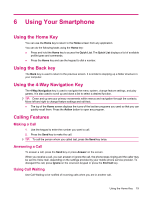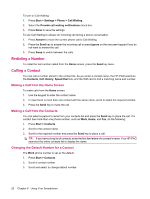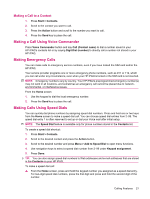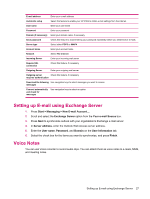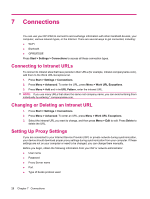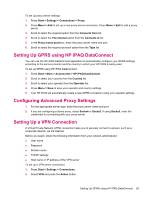HP iPAQ 512 HP iPAQ 500 Voice Messenger Series - Product Guide - Page 32
Managing Calls Using Call History, Using Wireless Manager, Quick Launch
 |
View all HP iPAQ 512 manuals
Add to My Manuals
Save this manual to your list of manuals |
Page 32 highlights
4. Enter your new PIN in New PIN box. 5. Confirm your new PIN in Confirm new PIN box. 6. Press Done. Managing Calls Using Call History Call History provides the time and duration of all incoming, outgoing, and missed calls, a summary of total calls, and has easy access to notes taken during a call. ● Press Start > Call History to view all of the calls in Call History. ● Press Menu > Filter and select a different view to change the Call History view. ● Press Menu > View Timers > Menu > Reset Timers, to reset the Recent calls counter. NOTE: The All Calls counter cannot be reset. ● Press Menu > Delete Lists to clear the entire Call History. Using Wireless Manager Using Wireless Manager, you can easily turn on/off the functions of a Wi-Fi connection, a Bluetooth connection, and Phone features. NOTE: When the Phone feature is turned off, you cannot receive or make a call, including emergency calls. To receive and make a call, turn on the Phone feature and re-engage your phone's RF capability. To use wireless manager, press Start > Settings > Connections > Wireless Manager. Option All Wi-Fi Bluetooth Phone Description Press the Action button to turn on/off the functions of Wi-Fi, Bluetooth, and Phone features. Press the Action button to turn on/ off the functions of Wi-Fi connection. Press the Action button to turn on/ off the functions of Bluetooth connection. Press the Action button to turn on/off the functions of Phone features. Flight mode is a condition when all wireless connections on your HP iPAQ are turned off. To turn on/off all wireless connections at the same time: 1. To use Wireless Manager, press Start > Settings > Connections > Wireless Manager. 2. Select All and press the Action button to turn on/off all wireless connections. Quick Launch Quick Launch is a simple way for you to open the Quick List that lets you turn off your HP iPAQ, manage wireless connections, change profiles, or lock your keypad. To access the Quick List: 1. Press and hold the Home key to access the Quick List. 2. Scroll to select from the list. 24 Chapter 6 Using Your Smartphone