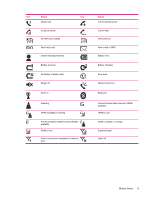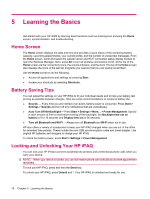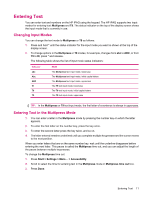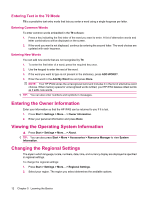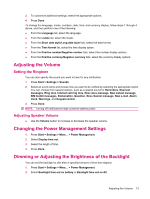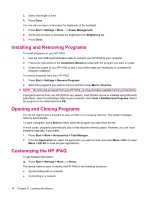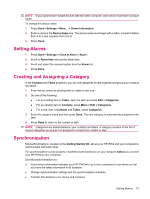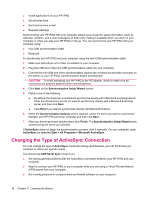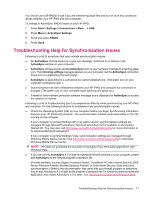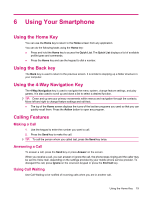HP iPAQ 512 HP iPAQ 500 Voice Messenger Series - Product Guide - Page 22
Installing and Removing Programs, Opening and Closing Programs, Customizing the HP iPAQ
 |
View all HP iPAQ 512 manuals
Add to My Manuals
Save this manual to your list of manuals |
Page 22 highlights
3. Select the length of time. 4. Press Done. You can also increase or decrease the brightness of the backlight. 1. Press Start > Settings > More... > Power Management. 2. Scroll and increase or decrease the brightness from Brightness list. 3. Press Done. Installing and Removing Programs To install programs on your HP iPAQ: 1. Use the mini-USB synchronization cable to connect your HP iPAQ to your computer. 2. Follow the instructions in the Installation Wizard provided with the program you want to install. 3. Check the screen of your HP iPAQ to see if any further steps are necessary to complete the program installation. To remove programs from your HP iPAQ: 1. Press Start > Settings > Remove Programs. 2. Select the programs you want to remove and then press Menu > Remove. NOTE: By removing a program from your HP iPAQ, you may increase available memory on the device. If programs are lost from your HP iPAQ for any reason, most of them can be re-installed using Microsoft ActiveSync. Open the ActiveSync help on your computer, click Tools > Add/Remove Programs. Select the program to be added and click OK. Opening and Closing Programs You do not need to exit a program to open another or to conserve memory. The system manages memory automatically. To open a program, press Start and then select the program you want from the list. In most cases, programs automatically stop to free required memory space. However, you can close programs manually, if you prefer. 1. Press Start > More > Accessories > Task Manager. 2. From the Application list, select the application you want to close, and press Menu > Kill, or press Menu > Kill All to close all open applications. Customizing the HP iPAQ To get detailed information: ▲ Press Start > Settings > More... > About. The device name is used to identify the HP iPAQ in the following situations: ● Synchronizing with a computer ● Connecting to a network 14 Chapter 5 Learning the Basics