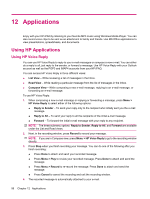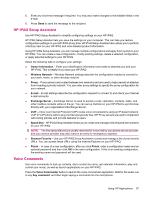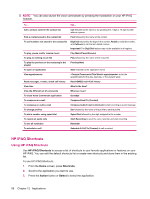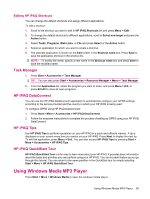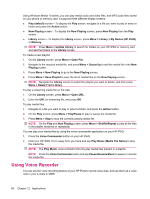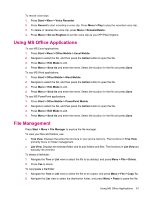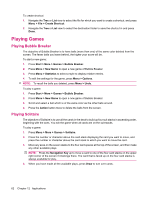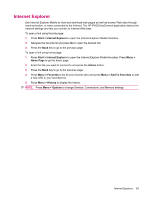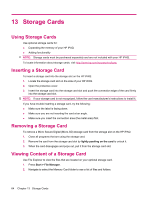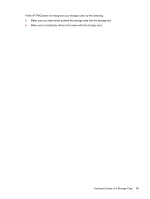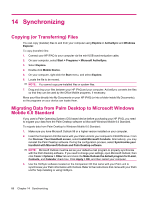HP iPAQ 512 HP iPAQ 500 Voice Messenger Series - Product Guide - Page 69
Using MS Office Applications, File Management
 |
View all HP iPAQ 512 manuals
Add to My Manuals
Save this manual to your list of manuals |
Page 69 highlights
To record voice clips: 1. Press Start > More > Voice Recorder. 2. Press Record to start recording a voice clip. Press Menu > Play to play the recorded voice clip. 3. To delete or rename the voice clip, press Menu > Rename/Delete. 4. Press Menu > Set as Ringtone to set the voice clip as your HP iPAQ ringtone. Using MS Office Applications To use MS Excel applications: 1. Press Start > More > Office Mobile > Excel Mobile. 2. Navigate to select the file, and then press the Action button to open the file. 3. Press Menu > Edit Mode to edit. 4. Press Menu > Save As and enter the name. Select the location for the file and press Save. To use MS Word applications: 1. Press Start > Office Mobile > Word Mobile. 2. Navigate to select the file, and then press the Action button to open the file. 3. Press Menu > Edit Mode to edit. 4. Press Menu > Save As and enter the name. Select the location for the file and press Save. To use MS PowerPoint applications: 1. Press Start > Office Mobile > PowerPoint Mobile. 2. Navigate to select the file, and then press the Action button to open the file. 3. Press Menu > Edit Mode to edit. 4. Press Menu > Save As and enter the name. Select the location for the file and press Save. File Management Press Start > More > File Manager to explore the file manager. To view your files and folders, use: ● Tree View: Displays the entire file structure in your phone memory. The functions in Tree View primarily focus on folder management. ● List View: Displays the selected folder and its sub-folders and files. The functions in List View are basically file-oriented. To delete a file/folder: 1. Navigate the Tree or List view to select the file to be deleted, and press Menu > File > Delete. 2. Press Yes to delete. To copy/paste a file/folder: 1. Navigate the Tree or List view to select the file to be copied, and press Menu > File > Copy To. 2. Navigate the List view to select the destination folder, and press Menu > Paste to paste the file. Using MS Office Applications 61