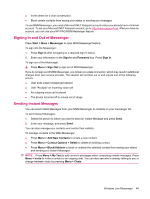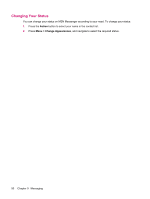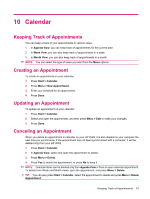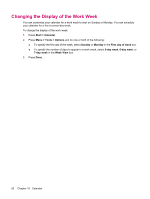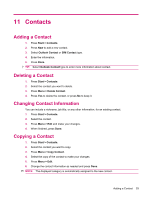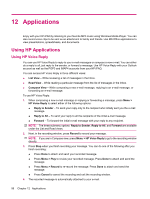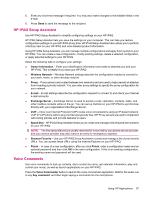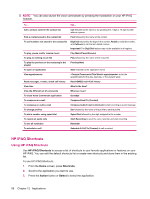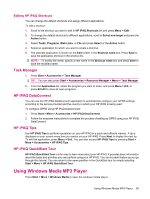HP iPAQ 512 HP iPAQ 500 Voice Messenger Series - Product Guide - Page 62
Adding a Photo, Sending an E‑mail Message to a Contact, Sending a Text Message to a Contact, Adding
 |
View all HP iPAQ 512 manuals
Add to My Manuals
Save this manual to your list of manuals |
Page 62 highlights
Adding a Photo To add a photo to contact information: 1. Press Start > Contacts. 2. Select the contact. 3. Press Menu > Edit. 4. Select Picture. 5. Do one of the following: ● Select the photo you want to add ● Select Camera and take a photo 6. Press Done. Sending an E-mail Message to a Contact 1. Press Start > Contacts. 2. Select and open the contact you want to send a message to. 3. Select the address you want to send a message to and press E-mail. 4. Select the account you want to send the message from. 5. Enter your message and press Send. NOTE: To quickly add a contact's address to a new message, select the To, Cc, or Bcc line, and press Menu > Add Recipient. Select the contact you want to send the message to and choose the address. Sending a Text Message to a Contact 1. Press Start > Contacts. 2. Select and open the contact you want to send a message to. 3. Select Send text message and press Text. 4. Enter your message. To quickly add common messages, press Menu > My Text and select a desired message. 5. Press Send. If you are working offline, e-mail messages are moved to the Outbox folder and are sent the next time you connect. If you are sending a text message and want to know if it was received, before sending the message, press Menu > Message Options. Select the Request delivery notification check box and press Done. Adding and Removing a Picture To add a picture to the contact information: 1. Press Start > Contacts. 2. Select the contact. 54 Chapter 11 Contacts