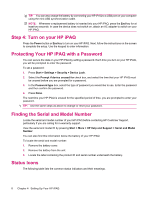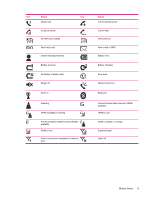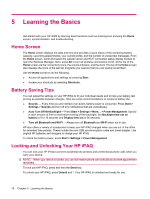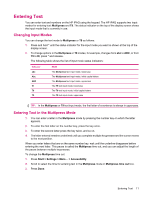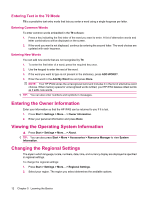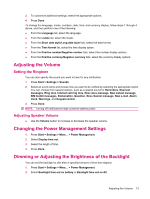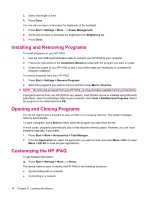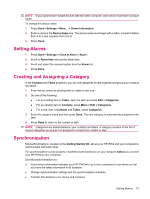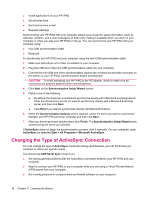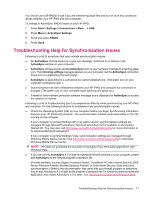HP iPAQ 512 HP iPAQ 500 Voice Messenger Series - Product Guide - Page 21
Adjusting the Volume, Setting the Ringtone, Changing the Power Management Settings
 |
View all HP iPAQ 512 manuals
Add to My Manuals
Save this manual to your list of manuals |
Page 21 highlights
3. To customize additional settings, select the appropriate options. 4. Press Done. To change the language, locale, numbers, date, time, and currency display, follow steps 1 through 4 above, and then perform one of the following: ● From the Language list, select the language. ● From the Locale list, select the locale. ● From the Short date style/Long date style lists, select the date format. ● From the Time format list, select the time display option. ● From the Positive number/Negative number lists, select the number display options. ● From the Positive currency/Negative currency lists, select the currency display options. Adjusting the Volume Setting the Ringtone You can also specify the sound you want to hear for any notification. 1. Press Start > Settings > Sounds. 2. Select an event name and choose how you want to be notified by selecting the appropriate option. You can choose from several options, such as a special sound for Reminders, New text messages, Ring tone, Internet call ring tone, New voice message, New instant message, SIM toolkit messages, Exclamation, Question, New channel message, New e-mail, Alarm clock, Warnings, and Keypad control. 3. Press Done. NOTE: Turning off notifications helps conserve battery power. Adjusting Speaker Volume ● Use the Volume button to increase or decrease the speaker volume. Changing the Power Management Settings 1. Press Start > Settings > More... > Power Management. 2. Select Display time out. 3. Select the length of time. 4. Press Done. Dimming or Adjusting the Brightness of the Backlight You can set the backlight to dim after a specified amount of time has elapsed. 1. Press Start > Settings > More... > Power Management. 2. Select Backlight time out on battery or Backlight time out on AC. Adjusting the Volume 13