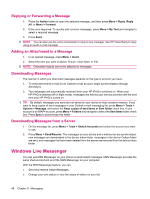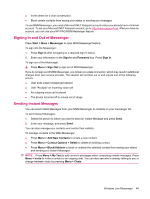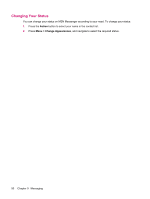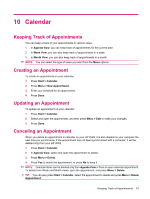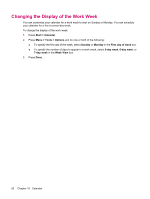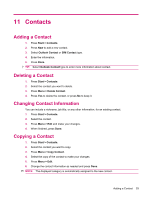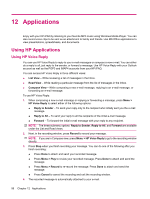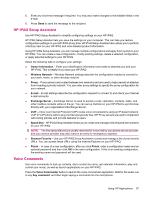HP iPAQ 512 HP iPAQ 500 Voice Messenger Series - Product Guide - Page 60
Changing the Display of the Work Week, and do one or both of the following
 |
View all HP iPAQ 512 manuals
Add to My Manuals
Save this manual to your list of manuals |
Page 60 highlights
Changing the Display of the Work Week You can customize your calendar for a work week to start on Sunday or Monday. You can schedule your calendar for a five to seven-day week. To change the display of the work week: 1. Press Start > Calendar. 2. Press Menu > Tools > Options and do one or both of the following: ● To specify the first day of the week, select Sunday or Monday in the First day of week box. ● To specify the number of days to appear in a work week, select 5-day week, 6-day week, or 7-day week in the Week View box. 3. Press Done. 52 Chapter 10 Calendar

Changing the Display of the Work Week
You can customize your calendar for a work week to start on Sunday or Monday. You can schedule
your calendar for a five to seven-day week.
To change the display of the work week:
1.
Press
Start
>
Calendar
.
2.
Press
Menu
>
Tools
>
Options
and do one or both of the following:
●
To specify the first day of the week, select
Sunday
or
Monday
in the
First day of week
box.
●
To specify the number of days to appear in a work week, select
5-day week
,
6-day week
, or
7-day week
in the
Week View
box.
3.
Press
Done
.
52
Chapter 10
Calendar