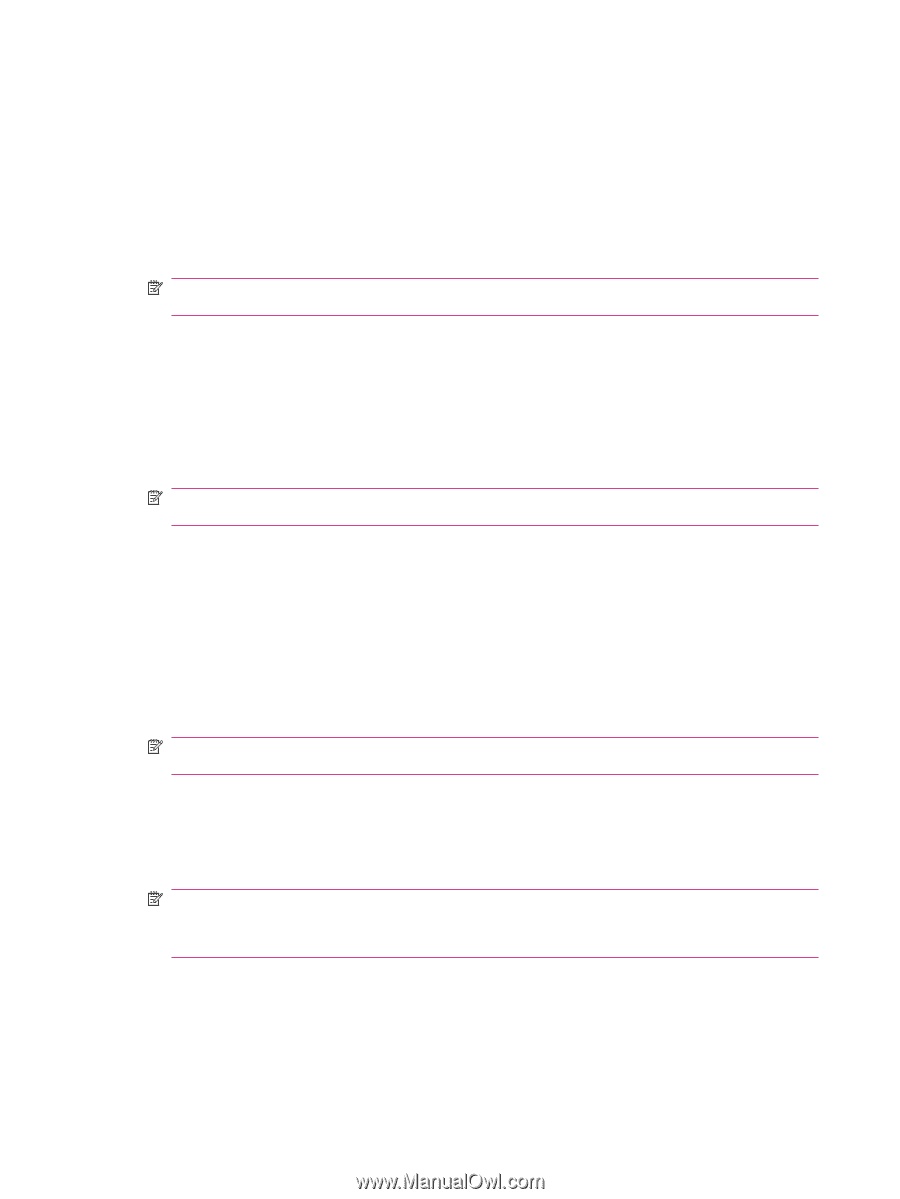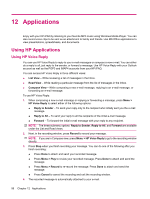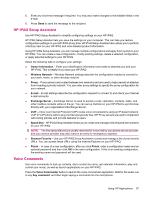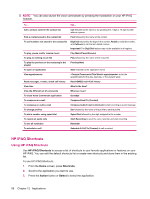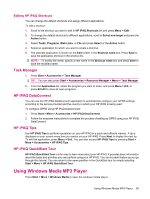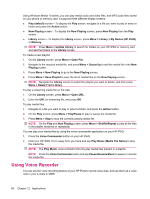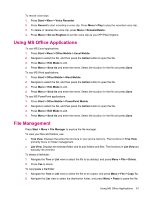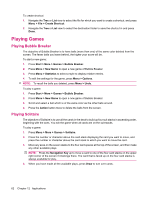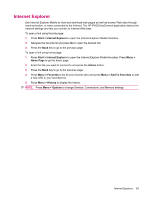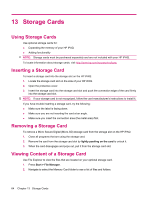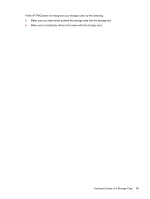HP iPAQ 512 HP iPAQ 500 Voice Messenger Series - Product Guide - Page 68
Using Voice Recorder
 |
View all HP iPAQ 512 manuals
Add to My Manuals
Save this manual to your list of manuals |
Page 68 highlights
Using Windows Media 10 series, you can play media audio and video files, and MP3 audio files stored on your phone or memory card. It supports three different display screens: ● Play (default) screen - To display the Play screen, navigate to a file you want to play or select a folder and press the Action button. ● Now Playing screen - To display the Now Playing screen, press Now Playing from the Play screen. ● Library screen - To display the Library screen, press Menu > Library > My Device (HP iPAQ) or Memory. NOTE: Press Menu > Update Library to search for folders on your HP iPAQ or memory card and add the folders to the Library screen. To create a new playlist: 1. On the Library screen, press Menu > Open File. 2. Navigate to the required media file, and press Menu > Queue Up to add the media file in the Now Playing screen. 3. Press Menu > Now Playing to go to the Now Playing screen. 4. Press Menu > Save Playlist to save the list of media files on the Now Playing screen. NOTE: Navigate the Library screen to select the playlist you want to delete, and then press Menu > Delete From Library. To play a streaming media file on the web: 1. On the Library screen, press Menu > Open URL. 2. Enter the URL for streaming file, and press OK. To play media files: 1. Navigate to a file you want to play or select a folder, and press the Action button. 2. On the Play screen, press Menu > Play/Pause to play or pause the media file. 3. Press Menu > Stop to stop the currently playing media file. NOTE: On the Play and Now Playing screen, press Menu > Shuffle/Repeat to play all the files in the playlist randomly or repeatedly. You can play your media files by using the voice commander application on your HP iPAQ. 1. Press the Voice Commander button on your HP iPAQ. 2. Hold your HP iPAQ 10 cm away from your face and say Play Music (Media File Name) to play the media file. NOTE: The Play Music voice command will only play media files present in a playlist. NOTE: Press the Voice Commander button and say Pause Resume Music to pause or resume the media file. Using Voice Recorder You can use the voice recording feature of your HP iPAQ to record voice clips, and use them as a voice note in your e-mails or MMS. 60 Chapter 12 Applications