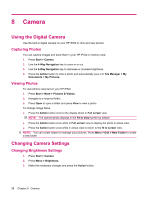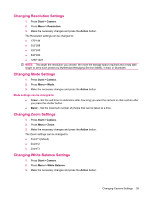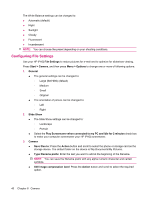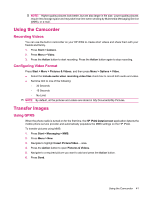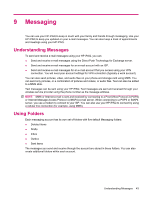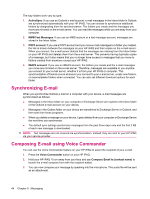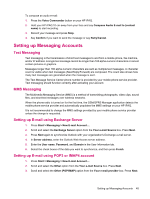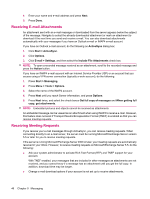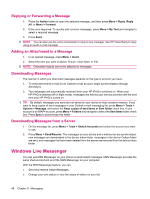HP iPAQ 512 HP iPAQ 500 Voice Messenger Series - Product Guide - Page 51
Messaging, Understanding Messages, Using Folders
 |
View all HP iPAQ 512 manuals
Add to My Manuals
Save this manual to your list of manuals |
Page 51 highlights
9 Messaging You can use your HP iPAQ to keep in touch with your family and friends through messaging. Use your HP iPAQ to keep you updated on your e-mail messages. You can also keep a track of appointments and meetings using your HP iPAQ. Understanding Messages To send and receive e-mail messages using your HP iPAQ, you can: ● Send and receive e-mail messages using the Direct Push Technology for Exchange server. ● Send and receive e-mail messages for an e-mail account with an ISP. ● Send and receive e-mail messages for an e-mail account that you access using your VPN connection. You will need your account settings for VPN connection (typically a work account). You can also send pictures, video, and audio files on your phone and storage card using MMS. You can send only pictures, or a combination of pictures and videos, or audio files. Text can also be added to a MMS slide. Text messages can be sent using your HP iPAQ. Text messages are sent and received through your wireless service provider using the phone number as the message address. NOTE: MMS or Internet e-mail is sent and received by connecting to a Post Office Protocol 3 (POP3) or Internet Message Access Protocol 4 (IMAP4) e-mail server. When connecting to a POP3 or IMAP4 server, you use a modem to connect to your ISP. You can also use your HP iPAQ to connect by using a cellular line connection (for example, using MMS). Using Folders Each messaging account has its own set of folders with five default Messaging folders: ● Deleted Items ● Drafts ● Inbox ● Outbox ● Sent Items The messages you send and receive through the account are stored in these folders. You can also create additional folders within each account. Understanding Messages 43