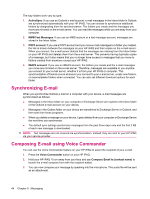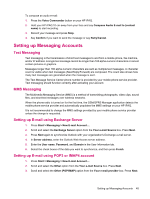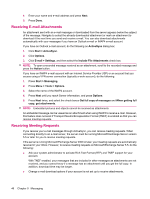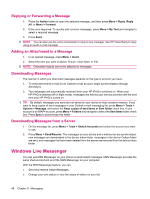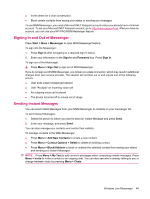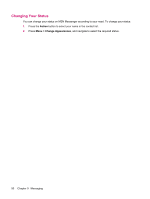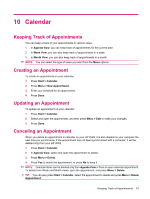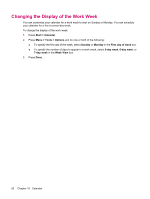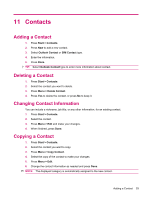HP iPAQ 512 HP iPAQ 500 Voice Messenger Series - Product Guide - Page 57
Signing In and Out of Messenger, Sending Instant Messages, Start, Messenger, Sign In, Password
 |
View all HP iPAQ 512 manuals
Add to My Manuals
Save this manual to your list of manuals |
Page 57 highlights
● Invite others for a chat conversation. ● Block certain contacts from seeing your status or sending you messages. To use MSN Messenger, you need a Microsoft.NET Passport account unless you already have a Hotmail account. To set up a Microsoft.NET Passport account, go to http://www.passport.net. After you have an account, you can use your HP iPAQ MSN Messenger feature. Signing In and Out of Messenger Press Start > More > Messenger to open MSN Messenger feature. To sign into the Messenger: 1. Press Sign In after navigating to a required sign-in status. 2. Enter your information in the Sign-in and Password box. Press Sign In. To sign out of the Messenger: ▲ Press Menu > Sign Out to sign-out of MSN Messenger. If you do not sign out of MSN Messenger, you remain on a data connection, which may result in additional charges from your service provider. The session will not time out or end unless one of the following occurs: ● User ends instant messenger session ● User "Accepts" an incoming voice call ● An outgoing voice call is placed ● The device is turned off or moves out of range Sending Instant Messages You can send Instant Messages from your MSN Messenger to contacts on your messenger list. To send Instant Messages: 1. Select the person to whom you want to send an Instant Message and press Send. 2. Enter your message, and press Send. You can also manage your contacts and control their visibility. To manage contacts in the MSN Messenger: ● Press Menu > Add New Contacts to create a new contact. ● Press Menu > Contact Options > Delete to delete an existing contact. ● Press Menu > Block/Unblock to block or unblock the selected contact from seeing your status and sending you Instant Messages. NOTE: Press Menu > My Text to add common messages when composing instant messages. Press Menu > Invite to invite a contact to an ongoing chat. You can also see who is already talking to you or change between chats by pressing Menu > Chats. Windows Live Messenger 49