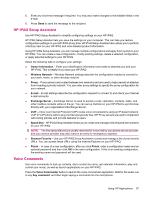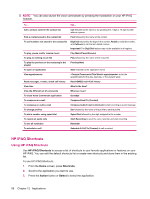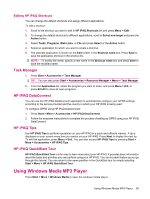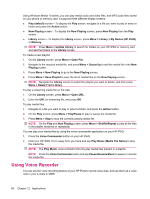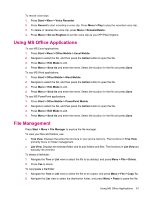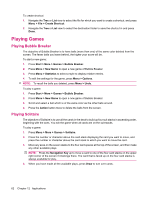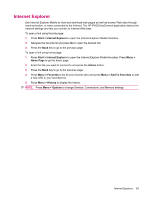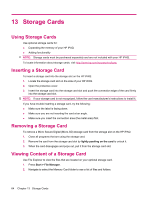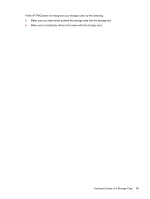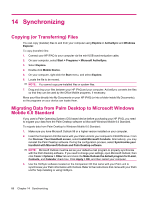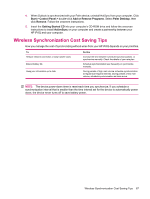HP iPAQ 512 HP iPAQ 500 Voice Messenger Series - Product Guide - Page 70
Playing Games, Playing Bubble Breaker, Playing Solitaire
 |
View all HP iPAQ 512 manuals
Add to My Manuals
Save this manual to your list of manuals |
Page 70 highlights
To create shortcut: 1. Navigate the Tree or List view to select the file for which you want to create a shortcut, and press Menu > File > Create Shortcut. 2. Navigate the Tree or List view to select the destination folder to save the shortcut in and press Done. Playing Games Playing Bubble Breaker The objective of Bubble Breaker is to have balls (more than one) of the same color deleted from the screen. The fewer balls you leave behind, the higher your score will be. To start a new game: 1. Press Start > More > Games > Bubble Breaker. 2. Press Menu > New Game to open a new game of Bubble Breaker. 3. Press Menu > Statistics to select a style to display relative entries. 4. To edit the settings for the game, press Menu > Options. NOTE: To recall the balls you deleted, press Menu > Undo. To play a game: 1. Press Start > More > Games > Bubble Breaker. 2. Press Menu > New Game to open a new game of Bubble Breaker. 3. Scroll and select a ball which is of the same color as the other balls around. 4. Press the Action button twice to delete the balls from the screen. Playing Solitaire The objective of Solitaire is to use all the cards in the deck to build up four suit stacks in ascending order, beginning with the aces. You win the game when all cards are on the suit stacks. To play a game: 1. Press Menu > More > Games > Solitaire. 2. Press the number or character above the card stack displaying the card you want to move, and press the number or character above the card stack to which you want to move the card. 3. Move any aces on the seven stacks to the four card spaces at the top of the screen, and then make any other available plays. NOTE: Press the Navigation Key up to move a card to one of the four card stacks on the upper right corner of the screen if it belongs there. The card that is faced up on the four card stacks is always available for play. 4. When you have made all the available plays, press Draw to turn over cards. 62 Chapter 12 Applications