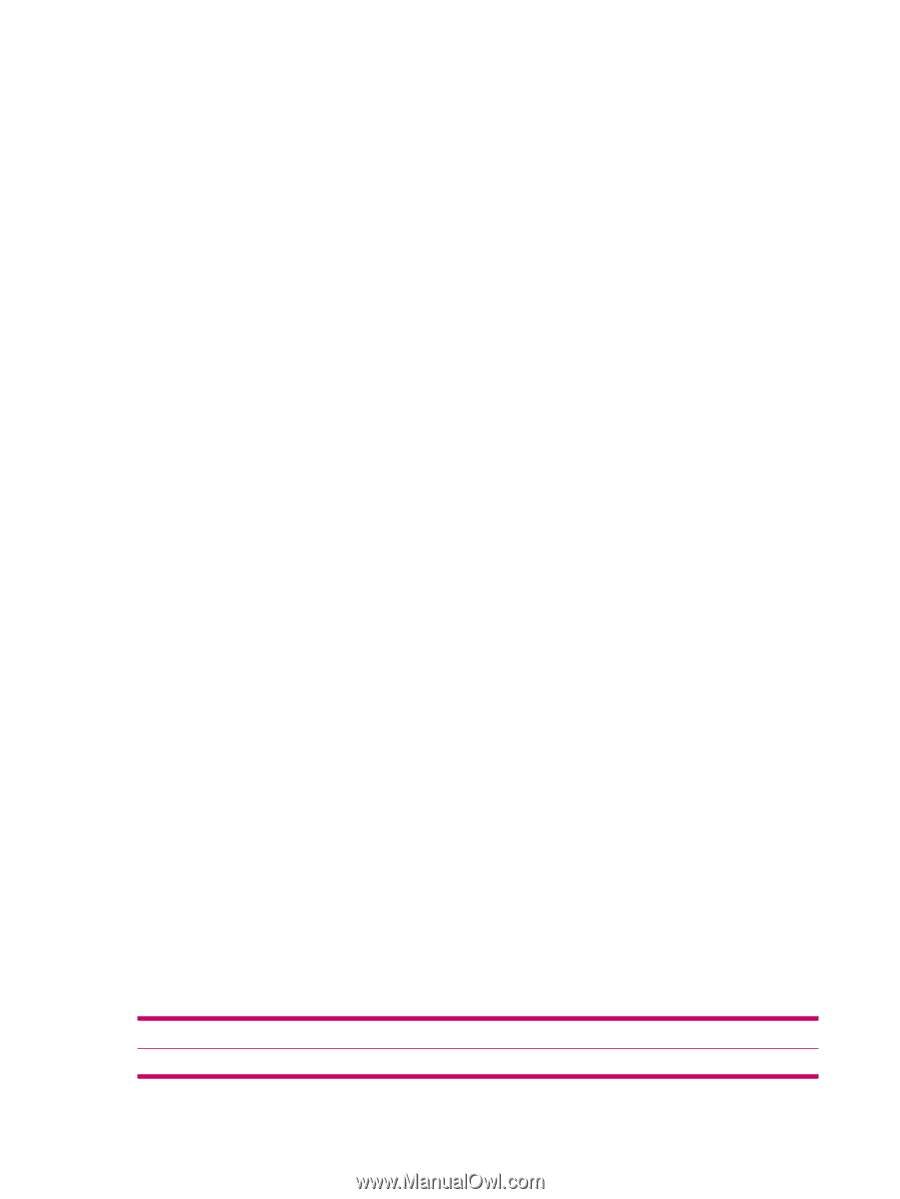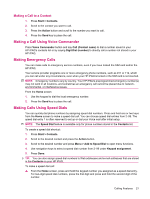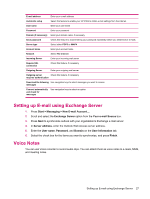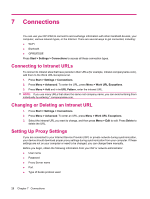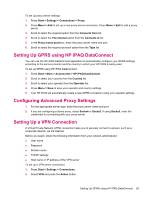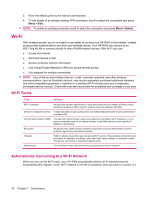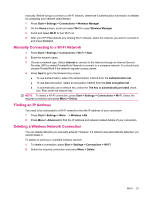HP iPAQ 512 HP iPAQ 500 Voice Messenger Series - Product Guide - Page 34
Automatic Frequency Band Selection, Copying a Contact From a SIM to a Device
 |
View all HP iPAQ 512 manuals
Add to My Manuals
Save this manual to your list of manuals |
Page 34 highlights
● Notification type ● System sound volume Automatic Frequency Band Selection Your HP iPAQ has an integrated Global System for Mobile Communication (GSM)/General Packet Radio Service (GPRS)/Enhanced Data for GSM Evolution (EDGE) feature that supports four different frequency bands (850/900/1800/1900) for international roaming. When traveling, between countries and/or wireless network operators, this feature changes the connection settings by generating an automatic search for frequency bands when your home bands are not available. This feature is the default setting on your HP iPAQ. To avoid connection problems after you are out of the country, follow these tips before you leave: ● Visit your mobile phone service provider's Web site to see if service is available where you are traveling. ● Verify your mobile phone account is set up for international roaming and if additional charges apply. Copying a Contact From a SIM to a Device You can copy a contact from the SIM to the device as follows: 1. Press Start > Contacts. 2. Press Menu > Copy Contact. 3. Press Menu > Edit to edit the contact information as needed. 4. Press Done. ActiveSync - Synchronizing Contacts, Tasks, Calendar and E-mail with Exchange/Outlook You can synchronize Contacts, Tasks, Calendar and E-mail with Exchange/Outlook 1. After your computer is synchronized with your HP iPAQ, click Tools > Options on the Microsoft ActiveSync dialog box. 2. Select the check boxes which you want to synchronize. 3. Click OK. Setting up E-mail Before sending and receiving e-mail messages, you may have to complete the e-mail account setup. You can send e-mail messages by synchronizing or connecting directly to an e-mail server through an Internet Service Provider (ISP) or a corporate network. You can only have one configurable Outlook e-mail at one time and therefore only synchronize one type of e-mail, either POP3 or computer. If you choose to synchronize your computer e-mail, it will wipe out your POP3 settings. To set up an e-mail account, press Start > Messaging > New E-mail Account.... Options Your name Description Type your name 26 Chapter 6 Using Your Smartphone